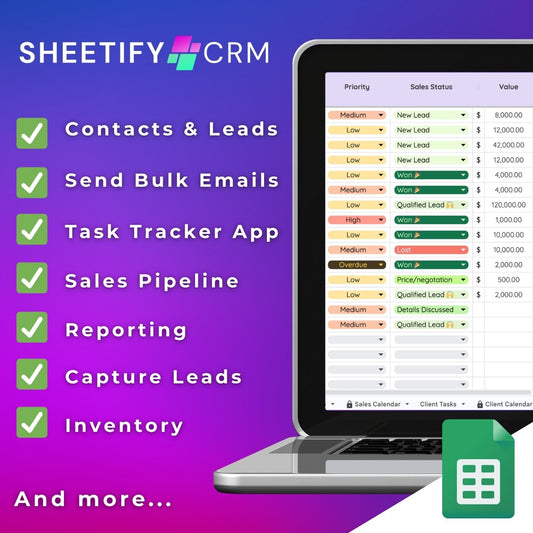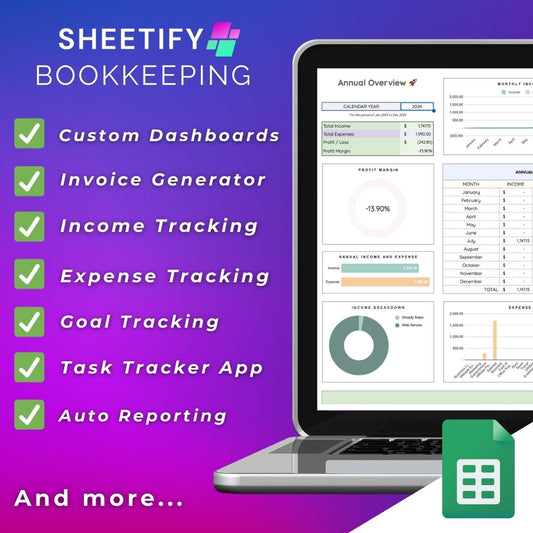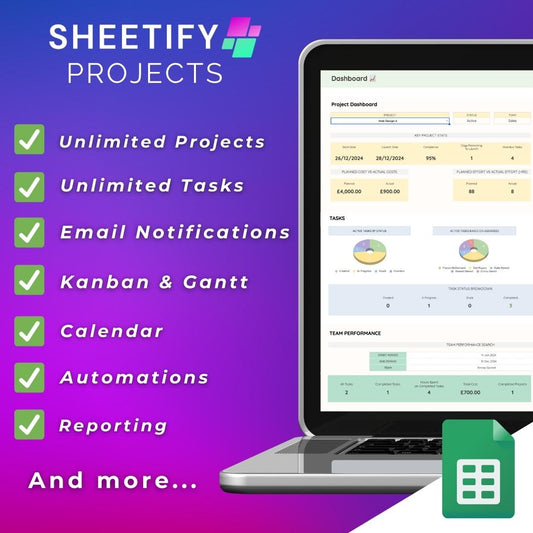How To Send Mass Email From a Spreadsheet? (Gmail Bulk Send Guide)
Share
How to mass email from a spreadsheet?
Many small business owners use spreadsheets like Google Sheets or Excel to store, organize, and manage information about their contacts and customers.
However, many think sending a mass email to their clients from a spreadsheet is impossible.
This is simply not true! Sending a mass email from a spreadsheet is entirely possible!
For Microsoft users, Excel has a built-in Mail Merge feature that allows you to send bulk emails to your customers easily.
You can read more about how to use the Excel Mail Merge feature here.
But for Google users, it’s not as straightforward because Google Sheets doesn’t have a built-in Mail Merge feature.
However, you can still effectively send mass emails from your Google Sheets account.
In fact, mass emailing from a spreadsheet (particularly Google Sheets) can be achieved using several methods.
There are three main ways to mass email from a spreadsheet:
- Use a Google Apps Script.
- Use a third-party extension or add-on.
- Use Sheetify CRM Google Sheets template.
How to mass email from a spreadsheet (Google Sheets)
As I mentioned, there are three key ways to mass email from Google Sheets.
Each method above has its own feature set and functionality and requires different technical skill levels.
So, how can you mass email from a spreadsheet tool like Google Sheets?
How to mass email from Google Sheets (Gmail and Apps Script)

If you’re confident using Google Apps Script, this method is for you!
To mass email from Google Sheets with an email service provider (like Gmail) and Google Apps Script:
- Create a new Google Sheet.
- Enter relevant email addresses, names, and other details in other columns.
- Open the Script editor by clicking ‘Extensions > Apps Script.’
- Delete any code in the script editor.
- Copy the Apps Script code (readily available to copy and use here) and paste it into the Google Sheets script editor.
- Edit any placeholder text with specific details and adjust the columns as required.
- Create a draft email in Gmail (that will serve as your template).
- Input the content you wish to send and insert placeholders into the email template using curly brackets that correspond to the names of your columns (e.g., {{First name}}).
- Copy the email subject line.
- Return to your spreadsheet and navigate to 'Mail Merge > Send Emails.'
- If prompted, authorize the script, then select ‘Mail Merge > Send Emails’
- When asked for the subject line, paste the one you copied.
- Select ‘OK’ to confirm.
This essentially runs the script for you, with your chosen column names merging with the placeholder text you added to your Gmail template.
When the script has finished running, Google Sheets will send the email template you created to all recipients within your spreadsheet through Gmail!
You can read more about how to mail merge in Google Sheets here.
How to mass email from Google Sheets (add-on or extension)

Don’t want to muck around with Apps Script? Another option to mass email your contacts from Google Sheets is to use a Google add-on or third-party extension.
To mass email from Google Sheets using a Google Sheets add-on:
- List your recipient's email and any other data you wish to include in your emails in columns within Google Sheets.
- Click ‘Extensions > Add-ons > Get add-ons’ within the top menu in Google Sheets.
- Search for a mass email add-on (some popular options are YAMM, Rapid Mail Merge, and Mail Merge for Gmail).
- Simply open the add-on within Google Sheets and follow the instructions provided by the add-on to send your emails.
Each add-on will have a slightly different installation process, features, and capabilities. So, take the time to choose the right add-on for your business and brand.
Additionally, remember the sending limits imposed by your email service provider. You can check out Gmail’s sending limits here.
Another option is using a third-party Google Chrome extension such as GMass.
GMass is one of the most adaptable mass email choices, offering dynamic features like smooth email delivery and tracking.
To mass email from Google Sheets using GMass:
- Make sure your spreadsheet is formatted correctly, as mentioned above.
- Launch the Chrome Web Store on your Chrome browser.
- Type 'GMass' into the search bar.
- Click 'Add to Chrome' and wait for the extension to finish installing.
- You should then see a GMass icon appear within your browser's interface.
You can read a detailed description of how to send emails within GMass and Google Sheets here.
How to mass email from Google Sheets (Sheetify CRM)

Okay, so what if you don’t want the hassle of writing your own Apps Script or installing a third-party add-on or extension? Is there a solution?
Yes! You can mass email from Google Sheets using Sheetify CRM, my Google Sheets CRM template.
Sheetify CRM essentially combines the functionality of the first method with the accessibility of the second method.
This is because I’ve already created and added the Mail Merge Apps Script to your Google Sheets CRM template for you.
Sounds perfect, right?
To mass email from Google Sheets using Sheetify CRM:
- Download and purchase Sheetify CRM here.
- Copy the template and click ‘Sheetify > Set Up Sheetify > Set Authorization.’
- Add your own placeholder text within the ‘Settings’
- Add your contact’s email addresses and other details within the ‘Contacts & Leads’
- Tick the checkbox next to the contacts you want to email (within the Contacts & Leads) sheet.
- Click ‘Sheetify > Email Marketing’ from the top menu.
- Choose or customize an email template and select ‘Yes’ when prompted.
And that’s it! Sheetify CRM will then send an email using the email template you selected to the recipients you also selected.
You can then find the emails you sent within your Gmail account.
It’s also worth mentioning that you can personalize Sheetify CRM email templates by adding your own links or creating your own email templates from scratch.
By using Sheetify CRM, you can send powerful emails to your customers, clients, or contacts with ease using Google Sheets.
Sheetify CRM Google Sheets mass email features

If you're looking to send out lots of emails simultaneously, pairing Google Sheets with Sheetify CRM is by far the easiest and most powerful option.
Why? Because Sheetify CRM takes care of the heavy lifting for you!
Powered with ready-to-use scripts and pre-configured email templates, you can quickly send customized emails straight from your spreadsheet using Gmail without the hassle.
Forget about complex email marketing tools and CRM systems. With Sheetify CRM, we’re bringing things back to basics.
With various ready-made email templates for all kinds of needs – you can send follow-up messages, proposals, invoices, payment reminders, event invites, and even special offers.
All from one easy-to-use (and familiar!) interface.
And the best part? You can tweak these templates to fit your brand image.
Whether you want to create a brand new template, change the names of existing ones, or add your links and placeholders for that personal touch, it's all doable.
Sheetify CRM completely eliminates the need to manually combine your spreadsheet data with Gmail. What more could you ask for?
Find out more about Sheetify CRM’s email marketing features here.
In addition to email marketing, Sheetify CRM is the most affordable, flexible, and easy-to-use Google Sheets CRM template on the market.
If you’re a small or micro-business on the hunt for an efficient, functional, fully customizable CRM solution, check out Sheetify CRM’s features here.