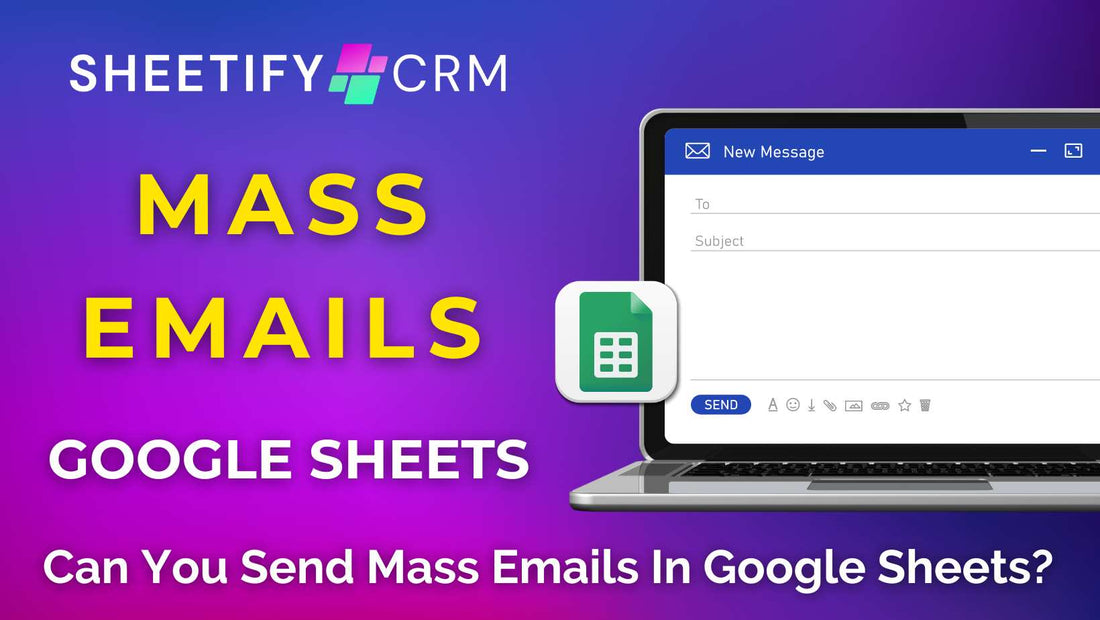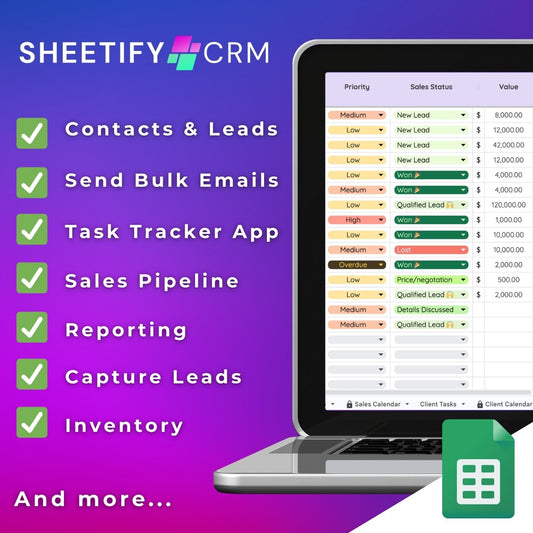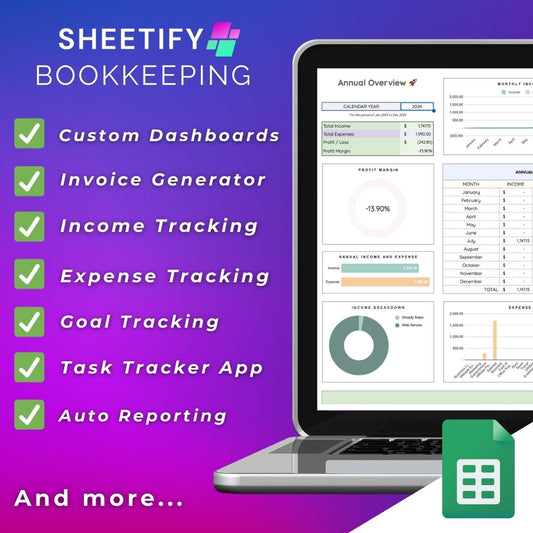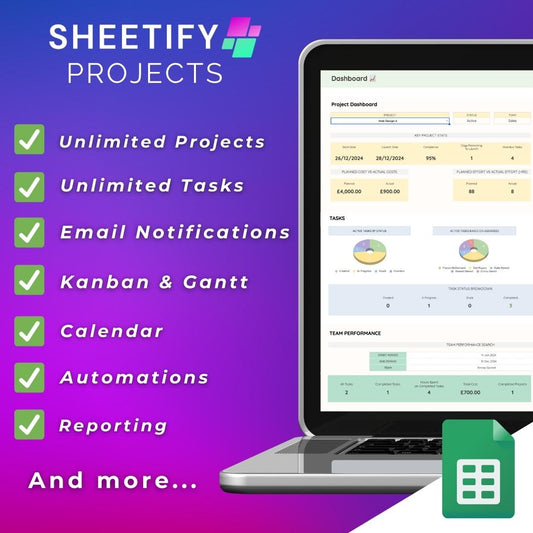Can you send mass emails with Google Sheets?
Google Sheets is a powerful online spreadsheet application for storing and organizing information about your contacts and customers.
But is it possible to send a large number of emails to different contacts through Google Sheets?
Well, the good news is that yes, you can send mass emails with Google Sheets.
You no longer have to invest in third-party email marketing software to send bulk emails to your clients or contacts.
How to send mass emails with Google Sheets?

To send mass emails with Google Sheets, you’ll need to use the Mail Merge feature.
Mail Merge is the act of importing specific data from your spreadsheet rows into another text document.
In this case, you’ll use the Mail Merge feature to import your contacts (and their emails) from Google Sheets to send bulk emails through Gmail.
While there’s no default Mail Merge function within Google Sheets, you can still send customized mass emails to your Gmail contacts.
How to Mail Merge in Google Sheets?
There are three ways you can Mail Merge in Google Sheets:
- Writing your own Apps Script (which is available to use here).
- Installing an add-on or browser extension like YAMM or GMass.
- Downloading a Google Sheets Template like Sheetify CRM.
All these methods can help you send mass emails directly from Google Sheets, and each is different in complexity and accessibility.
An Apps Script is the most complex to set up but offers unparalleled customization and flexibility.
Using an add-on to send mass emails with Google Sheets is much simpler than writing an Apps Script, but the features are much more limited.
Leveraging a browser extension like GMass (Google Chrome users only) will provide versatile and seamless email-sending, tracking, and marketing functionality.
However, if you’re looking for a complete CRM solution to send mass emails to your contacts, look no further than Sheetify CRM.
Sheetify CRM Google Sheets template

Sheetify CRM is the perfect Google-based solution for managing your entire business operations in one place.
This Google Sheets CRM template allows you to easily manage your contacts, leads, deals, inventory, transactions, invoices, and emails on one easy-to-use Google Sheet.
You can even analyze the performance of your team and sales through the dynamic dashboard feature.
Sheetify is the ultimate lifetime CRM solution. For a one-time payment of $67, you can leverage Sheetify’s current (and future) features and updates for no additional cost.
With Sheetify, there are no nasty hidden costs or subscription fees, just lifetime access to everything you need to manage your entire business.
For a comprehensive guide on using this Google Workspace CRM, take a look at my Sheetify CRM tutorial here.
Google Sheets mass emails (Sheetify)
If you want to send mass emails to your contacts, using Google Sheets and Sheetify CRM is by far the simplest and most powerful method.
This is because Sheetify CRM does all the hard work for you.
The Apps Script has already been written and integrated into the template.
This means you can send personalized emails directly from your spreadsheet via Gmail without a second thought.
Say goodbye to complicated email marketing tools and CRM systems and embrace a more straightforward yet effective approach with Sheetify CRM.
Sheetify CRM comes with built-in pre-made email templates for follow-ups, proposals, invoices, payment reminders, event invites, upsells, and discounts.
These are all customizable, so you don’t have to worry about creating a template from scratch.
Plus, you can create new templates, edit email template labels, or insert your own links and placeholder data to further personalize your emails.
Sheetfiy CRM completely eliminates the need to merge your spreadsheet data with Gmail manually.
How to use Sheetify CRM?

To download and use Sheetify CRM, follow these steps:
- Login to Google Workspace.
- Head to Sheetifycrm.com, then click 'I want this!'.
- Click ‘Add to cart,’ insert your payment details, then click ‘Get template.’
- Simply make a copy of the Google Sheet CRM template.
- Open the template and click 'Sheetify > Set Up Sheetify > Set Authorization.'
- Under the ‘Settings’ tab, replace the placeholder text with your data.
And that's it - you’re now all set to use Sheetify CRM to send mass emails with Google Sheets.
Check out the full range of Sheetify CRM tutorials here.
How to send mass emails with Google Sheets CRM (Sheetify)

- Within the ‘Contacts & Leads' tab, select all the contacts you want to send your mass email to.
- Make sure the selected contacts have valid email addresses.
- Navigate to ‘Sheetify > Email Marketing’ in the drop-down menu.
- Choose an email template.
And that’s it! Because the Apps Script has already been created, you don’t have to muck around with formulas or integrating Gmail with Google Sheets yourself.
Once the emails have been sent, you’ll find them inside your Gmail account under the ‘Sent’ section.
Check out this video guide, where I delve into all the email marketing features inside Sheetify CRM.
I highly suggest trying out Sheetify CRM if you’re on the lookout for a user-friendly CRM and email marketing tool that seamlessly integrates with Google Sheets and Gmail.
The great thing about Sheetify CRM is that if you require additional features, our expert team can help construct these for you.
Feel free to reach out and let me know if you found this information beneficial!