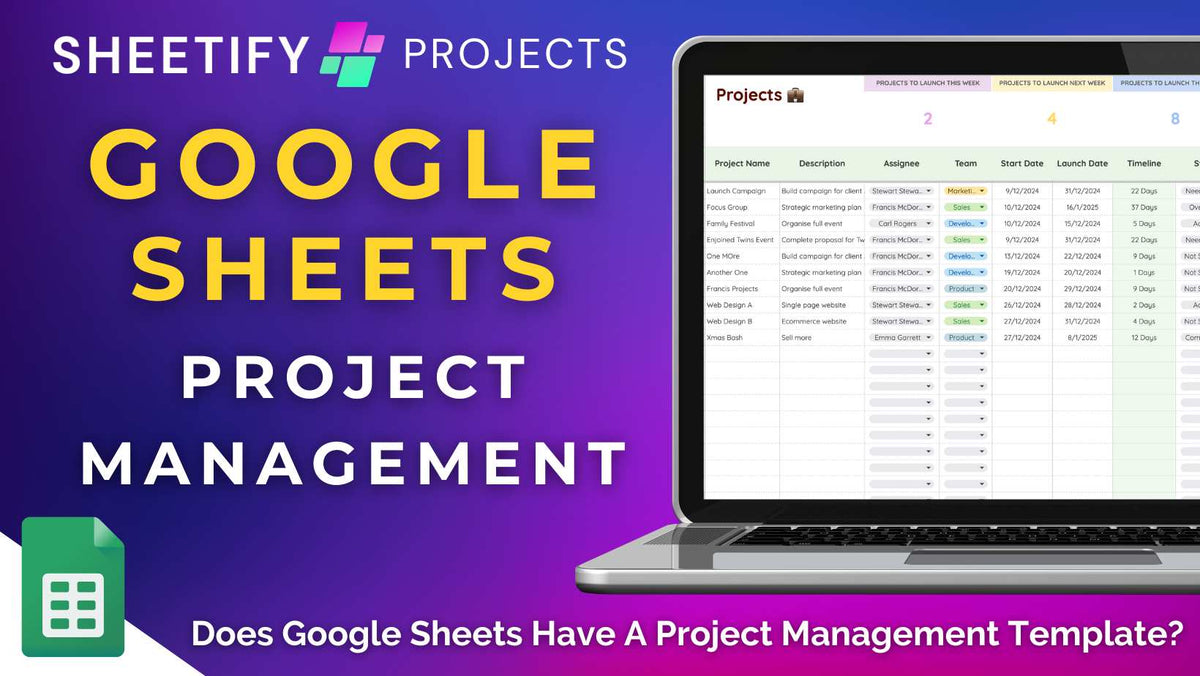
Does Google Sheets Have a Project Management Template?
|
|
Time to read 6 min
|
|
Time to read 6 min
Yes! In fact, hundreds of Google Sheets project management templates are available for those looking to effectively manage their business projects and tasks within Google.
Google Sheets itself offers various basic project management templates found within the Google Sheets template gallery.
You can also download one of the many pre-configured Google Sheets project management templates from a third-party website, such as Smartsheet.
However, I believe Sheetify Projects is the best all-in-one Google Sheets project management template for small teams wanting to manage their projects within Google.
A Google Sheets project management template is a premade and customizable downloadable Google Sheets spreadsheet.
These templates can help organize tasks and projects, assign deadlines, manage progress, and collaborate with team members.
All on one simple, interconnected Google Sheet.
Google Sheets templates are the perfect project management tool for teams, as they generally come with pre-built tools like task lists, timelines, Gantt charts, and automations.
Basically, by using a Google Sheets project management template, you won’t have to do any of the heavy lifting yourself!
Read more about how Google can be used as a project management software here.
The best way to use Google Sheets for project management is through a downloadable Google Sheets template.
You might be thinking…..can’t I create my own Google Sheets template? Surely it’s not that hard?
Well, when used innovatively, it is possible to build your own Google Sheets template to effectively track tasks and projects.
This is thanks to Google Sheet’s dynamic features that analyze, manipulate, and organize data.
However, it’s worth noting that this process can take some time to set up (time that small business owners simply don’t have, right?).
Also, to unlock the full potential of using Google Sheets for project management, you'll need a deep technical understanding of both Google Sheets and Apps Script.
Therefore, I recommend using a pre-built Google Sheets project management template instead.
The market is over-saturated with various Google Sheets project management templates, each catering to different business or personal needs and preferences.
Some templates are designed for specific industries or project types, while others are more general and can be customized to fit any project.
So, which do you pick?
Well, luckily for you, we’ve developed the most functional, affordable, and easy-to-use Google Sheets template built entirely for various small business types!
Enter……Sheetify Projects: The ultimate all-in-one Google Sheets project management toolkit you need in your life.
While you can manage projects by building your own template (or using one from the Google Sheets template gallery), there is a more straightforward and comprehensive solution!
Sheetify Projects is undoubtedly the best user-friendly and comprehensive Google Sheets project management template for small business owners.
Essentially, Sheetify Projects bridges the gap between basic spreadsheets and more complex project management software.
This all-in-one tool lets you and your team manage unlimited projects and tasks through one simple, interconnected Google Sheets project management template.
All you need to do is input your project, task, and business data into the provided pre-configured sheets, and the Google Sheets template handles the rest.
And Sheetify Projects is so much more than a standard project and task manager!
Here's why Sheetify Projects is considered a top choice:
All-in-one tool: You and your team can manage unlimited projects and tasks through one interconnected Google Sheets project management template.
User-friendly and accessible: Designed for beginners, Sheetify Projects comes with pre-made automations, built-in Apps Scripts, and easy integrations with other Google products. This makes it one of the most user-friendly and accessible options for effective task and project management.
Dynamic features: In addition to basic task management, Sheetify Projects offers multiple visual view types, like Timeline (Gantt), Kanban, Calendar, and Dashboard to view your work in a way that suits you. You can also send email alerts for status updates, log customer interactions, send personalized emails, and more!
Integrations: Sheetify Projects integrates seamlessly with other integral Google Apps like Gmail, Google Tasks, and Google Forms to further enhance project management functionality. Additionally, simply integrate the template with other Sheetify business toolkits!
Customizable: It is fully customizable, allowing you to manage projects in a way that best suits you! From personalizing projects, tasks, team settings, email templates, and more, Sheetify Projects can do it all.
Affordable: Available as a one-time payment of $67 for your whole team (which includes lifetime access to all current and future features and updates), this Google Sheets project management template is truly the most affordable project management tool on the market.
Specifically designed for small businesses: Designed specifically for small and micro-businesses, Sheetify Projects only offers features that small businesses actually require! Additionally, it can be used with free and paid Google Workspace accounts, catering to all small business owners, no matter the budget.
Simple setup: Unlike traditional project management software, setting up Sheetify Projects only involves a few simple steps, meaning you can get up and running more quickly!
Email automation: Built-in email automation capabilities allow you to easily and automatically send emails once a specific action has been triggered (for example, when a task status changes, an updated email will be sent to the task assignee).
Google Tasks App integration: Sheetify Projects integrates directly with the Google Tasks app, allowing you to easily manage, organize, and action project tasks and recurring tasks in both Sheetify and the mobile or desktop app.
To use Sheetify Projects to manage your small business tasks and projects, you first must purchase and download the template. To do that:
Visit Sheetifycrm.com and click ‘Projects’ (on the top menu).
Click ‘Add to Cart,’ then simply ‘Check out’ and follow the prompts to complete the purchase.
Download the PDF guide and choose ‘Get Template’.
Choose the Google Sheets template with your preferred date format (dd/mm/yy or mm/dd/yy).
Click the three dots, then ‘Make a copy.’ This will create a customizable copy of the spreadsheet for you.
Check out how to correctly set up Sheetify toolkits here.
Next, you’re ready to configure your Sheetify Projects settings! Follow the steps below to find out how:
Click ‘File > Settings’ to change the timezone settings for your Sheetify Projects template.
Select ‘Sheetify > Set up Sheetify > Set up Authorization’ to authorize the template.
Personalize your project and task preferences to suit your business and brand via the ‘Settings’ tab (located at the bottom of your template).
Personalize your sheet by adding your own task statuses, project statuses, and team types.
Input your team's full name, email address, and phone number in the team settings (if you work with others).
And now you’re ready to input your project and task data! To do this:
Enter your project details within the dedicated ‘Projects’ sheet.
Add task information related to your projects or business to the ‘Tasks’ sheet.
Next, simply utilize Sheeify Project’s dynamic tools and features! Through the ‘Sheetify’ drop-down menu at the top of your sheet, you can seamlessly:
Send emails to your clients and team (Gmail integration).
Sync tasks with the Google Tasks App (Taskify function).
Create new projects (Google Forms).
Check out the various project views and dashboard analytics through dedicated sheets.
Download or share project reports with your team (Reportify function).
Log customer interactions.
Additionally, you can customize email templates, enable automatic email notifications (when an action is triggered), and authorize overdue notifications.
And if you’re having trouble setting up or using the Sheetify Projects Google Sheets template, check out the Quick Start guide (Sheetify > Quick Start’ from the top menu).
So, while multiple Google Sheets project management template options exist, only one stands out. That option is, of course, Sheetify Projects!
Sheetify Projects is affordable, customizable, and easy to use. What more could you want??


