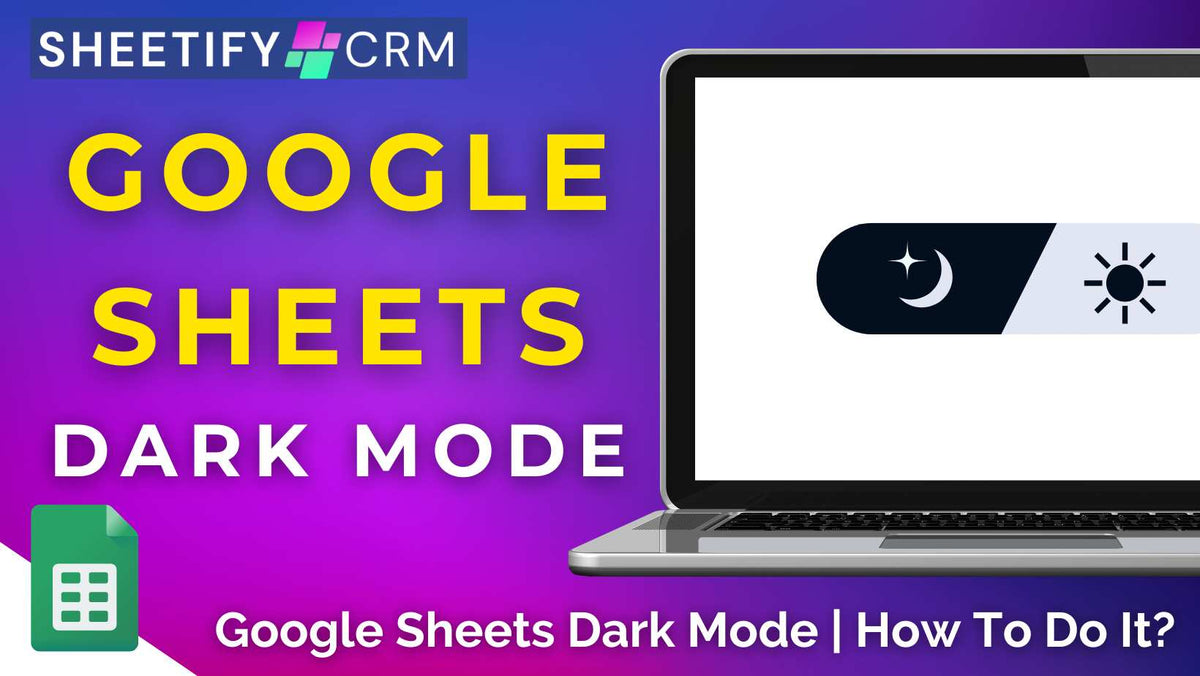
Google Sheets Dark Mode | How To Do It? (2025 Guide)
|
|
Time to read 3 min
|
|
Time to read 3 min
Have you ever found yourself squinting at your Google Sheet spreadsheet data, thanks to the harsh glow of a bright white screen?
Whether you're a night owl or simply prefer a sleeker aesthetic, switching up your Google Sheets spreadsheet to dark mode can be a total game-changer.
The good news is that enabling dark mode on the Google Sheets mobile App can be done in just a few clicks within the ‘Settings’ menu.
Unfortunately, the Google Sheets web version has no built-in dark mode feature.
However, a few workarounds exist, such as using the Chrome Dark mode feature or downloading a Dark Mode Extension from the Chrome web store.
Okay, so how exactly can you activate dark mode in Google Sheets on both mobile and desktop? Let’s dim the lights and dive in to find out.
Although there’s no native Google Sheets dark mode function on the web version (desktop), it's still possible to view your spreadsheet data in dark mode using these two methods:
Open up a Chrome browser window.
Select the three dots in the top right-hand corner of the window.
From the drop-down menu, select ‘Settings’.
Click ‘Appearance’ then ‘Theme’.
On the right-hand sidebar, select ‘Dark Mode’.
While this option transforms your browser into dark mode, it doesn’t always apply to the Google Sheets spreadsheet itself.
If you’re looking to change your entire spreadsheet to dark mode, you must install a ‘Dark Mode’ Extension.
Go to the Chrome web store.
In the search bar, search for a dark mode extension, such as Dark Reader or Dark Mode – Night Eye extension.
Click ‘Add to Chrome’.
Select ‘Add extension’.
Open a Google Sheets file to view the changes after the extension has been added.
And it’s as easy as that!
These extensions let you toggle dark mode for Google Sheets and all Google Sheets templates (like Sheetify CRM, Sheetify Bookkeeping, and Sheetify Projects).
Additionally, once activated, this extension enables dark mode for every website page within Google Chrome!
The Google Sheets iOS and Android apps have built-in dark mode features, meaning you can easily toggle your spreadsheet to dark mode in seconds! To do this:
Open the Google Sheets app on your mobile device.
Click ‘Menu’.
Select ‘Settings’.
Click ‘Theme’.
Choose ‘Dark’.
And that’s it! You’ve now successfully activated the ‘Dark’ theme for Google Sheets on your mobile device.
To switch Google Sheets back to light mode, simply reverse the steps you took to enable dark mode:
Open the Google Sheets app on your device.
Tap the ‘Menu’ in the top-left corner.
Select ‘Settings’, then ‘Theme’, and then choose ‘Light’.
And just like that, you’re back to the classic bright look! It really is that simple.
Imagine your Google Sheets spreadsheet data toned down inside a sleeker, more eye-friendly interface. That’s Google Sheets dark mode.
Instead of the traditional blinding white backdrop, dark mode basically wraps your workspace in deeper tones that are easier on the eyes.
This is especially helpful for individuals who often need to work late or simply have mammoth workdays.
Not only does it reduce eye strain, but it also gives your workspace a modern, stylish edge that makes managing any type of spreadsheet exciting!
And darker screens can also help extend battery life on mobile devices!
The best part? Switching your sheets to dark mode doesn’t affect other users. They’ll still be able to view your spreadsheet data in their preferred mode, whether light or dark.
Additionally, you can seamlessly jump between light and dark themes anytime, and preview individual sheets in light mode to double-check how they’ll look.
The Google Sheets dark mode is truly a game-changer for anyone who spends hours upon hours in the depths of Google Sheets.
It offers a sleek, modern look that’s easy on the eyes and surprisingly soothing, whether you're working late at night or just prefer a more toned-down workspace.
And that is everything you need to know about Google Sheets Dark mode.
Thanks for reading!

