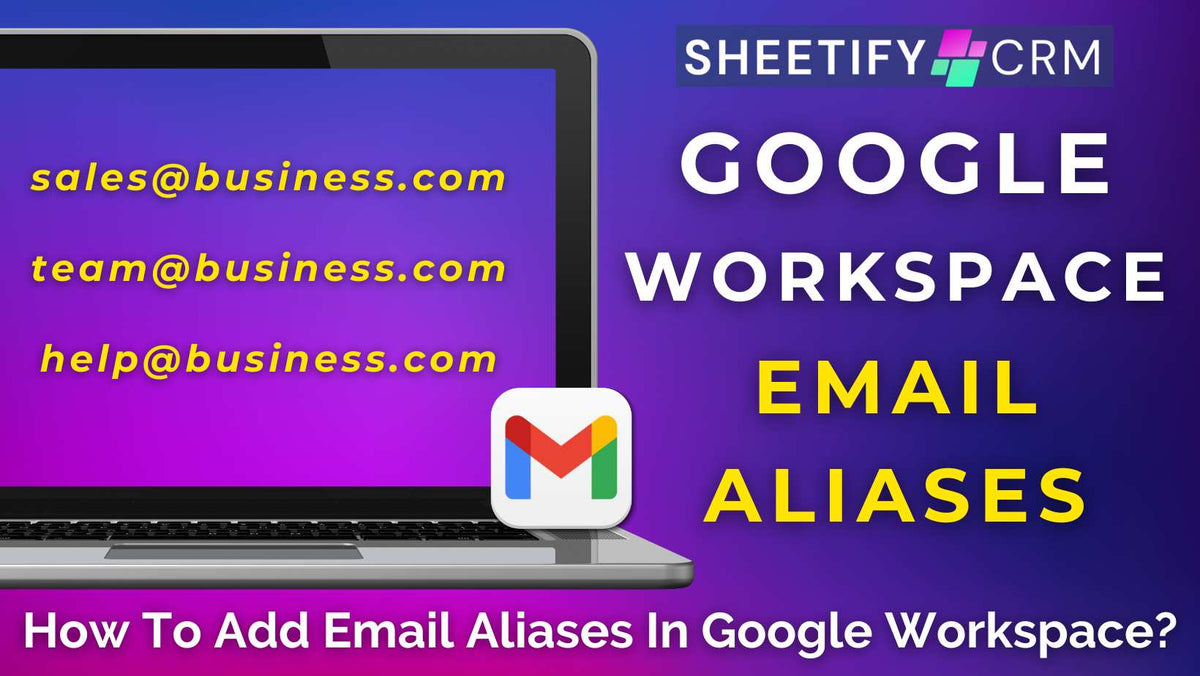
How To Add Email Aliases in Google Workspace? (Updated for 2025)
|
|
Time to read 3 min
|
|
Time to read 3 min
Do you want to add email aliases (alternative email addresses) within your Google Workspace business account without creating new accounts?
If you’re a small business receiving daily customer inquiries, support requests, and general questions that simply overflow your email inbox, it’s time to bring some order to the chaos!
How? By creating Google Workspace email aliases.
In just a few steps, you can create custom business email addresses beginning with support@, sales@, hello@, and more that seamlessly forward to your main inbox address.
Here’s how to add email aliases in Google Workspace:
Sign in to your Google Admin console within your administrator account.
On the left-hand sidebar of the dashboard, select ‘Directory > Users’.
Select the user you want to add the alias email address to.
Within the user's account page, click ‘Add Alternative Emails’.
Under ‘Alternate email’, type a name for the alias (this is the part of the address that comes before the @ sign).
If needed, select a secondary domain name; otherwise, leave the domain name.
Repeat the previous steps to add more email aliases if required.
Once you’ve added all your email aliases, click ‘Save’.
You can then view all aliases associated with that user within the user information.
Note: These changes may take up to 24 hours to take effect, although they typically occur more quickly.
Once an alias has been added, any messages sent to this alternate email address will automatically get delivered to the user's primary email account inbox.
For example, let’s say Sam’s primary email is sam@sheetifycrm.com, and you want Sam to receive all support-related emails.
Simply add the alias support@sheetifycrm.com under Sam’s account page. All emails sent to support@sheetifycrm.com will land in Sam's sam@sheetifycrm.com email inbox.
As all emails get sent to the same inbox, I highly recommend setting up rules within Gmail to help filter, forward, or mark these emails as important.
Otherwise, your inbox can get pretty messy and cluttered!
Check out this video guide explaining how to add email aliases in Google Workspace here.
Each Google Workspace user can have up to an impressive 30 email aliases, completely free of charge!
These aliases (also known as alternate email addresses) are a great solution for team members needing to manage different roles or functions under one inbox.
What if you reach the 30-alias limit? Simply create an additional Google Workspace account and then assign new aliases to that user, following the steps above.
It’s that simple!
Email aliases are a powerful and low-cost way to streamline communications and manage multiple roles more effectively.
However, there are a few important limitations to keep in mind:
Each user can have a maximum of 30 email aliases. If you need more, you will need to create another user account.
Aliases are only for receiving or sending mail, meaning you can’t log in to a Google account using an alias account.
Alias emails don’t have their own mailbox or storage; all emails sent to an alias email address go straight to the user’s primary inbox.
Multiple team members can’t access alias emails as they’re tied to individual users.
It is possible to send emails from an alias, but you must set it up manually in Gmail, and some recipients may still see your main email address.
You can only create aliases using domains that are part of your Google Workspace account.
Despite these limitations, I believe creating email aliases is extremely worthwhile for small, growing businesses!
They allow you to create professional, role-based business email addresses to help you stay organized (like support@ or info@) without the added cost or hassle of extra user accounts.
Creating email aliases in Google Workspace is seriously a smart and cost-effective way to streamline communication and keep your inbox organized.
Here’s why they’re worth setting up:
Enhanced organization: By using aliases like support@yourdomain.com, sales@yourdomain.com, or info@yourdomain.com, you can easily sort incoming emails by department, task, or inquiry type from one inbox.
Increased professionalism: Having role-based email addresses makes your brand appear more established and trustworthy to customers and partners.
Flexible for small teams: Aliases enable those who wear multiple hats to separate functions without incurring additional admin overhead.
So, what are you waiting for? It’s time to start adding email aliases in Google Workspace!

