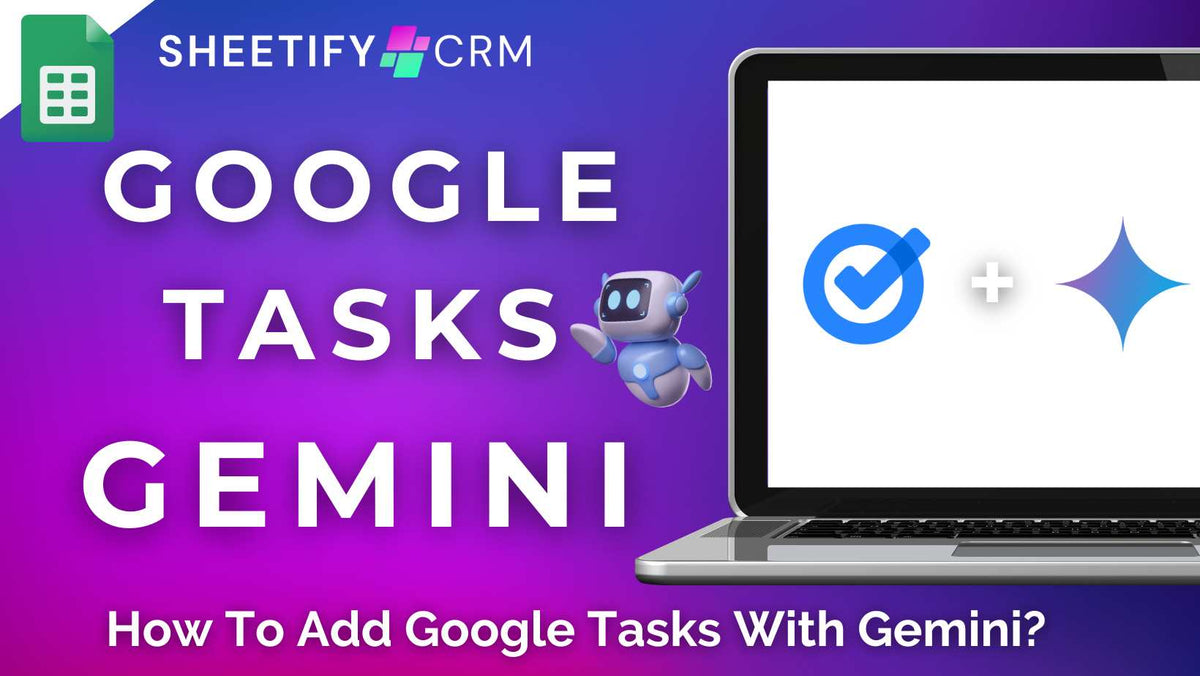
How to Add Google Tasks with Gemini? (2025)
|
|
Time to read 7 min
|
|
Time to read 7 min
Imagine a world where you could add your business tasks to your to-do list the moment they pop into your head? No typing, no tapping, and no digging through multiple apps…..
Sounds too good to be true, right? Well, thanks to Gemini, Google’s AI-powered assistant, that’s not just wishful thinking! It’s now a reality you can leverage for increased productivity.
Essentially, through using your voice or a text prompt, Gemini instantly creates, organizes, and manages your tasks inside Google Tasks for you.
Before I start, it’s important to note that to use Gemini with Google Tasks, you must have a Google One or a paid Google Workspace plan.
Read more: What is Google Tasks App?
Before you can use Gemini to create reminders, tasks, and notes inside Google Tasks, you first must enable Google Workspace with Gemini. To do this:
Once enabled, you’re ready to start using Gemini AI across all your Google Apps, including Google Tasks!
Let’s take a look at how you can add Google Tasks using Gemini on both the web version and mobile app now.
The good news is that once set up, you can easily add your tasks to Google Tasks using Gemini on the web in just a few clicks. Here’s how:
For example, your prompt or voice command could be ‘Please add a task for this Thursday to call Jason about the social media post’.
When you’ve finished your text/voice prompt:
Note: All Gemini Tasks are instantly added to ‘My Tasks’ within Google Tasks.
And it’s as easy as that!
It’s worth mentioning that you can use this same interface for multiple apps, such as Google Docs, Google Sheets, Google Slides, etc.
While using Gemini to add Google Tasks in the web version works well, its true power shines when used on the mobile app.
This is because it gives on-the-go teams a fast, hands-free way to capture their tasks and ideas in real time, anytime, anywhere!
To add Google Tasks on your mobile with Gemini AI:
Download and open the Gemini AI app.
Type the prompt explaining the task you want to add to Google Tasks, or
Click the microphone icon and use your voice to ask Gemini to add the task to Google Tasks.
Gemini AI will then respond to you in text and audio, confirming the task it has created.
And that’s it! Your task has now been added to Google Tasks in a matter of seconds!
Pretty amazing, right? As you can see, adding tasks to Google Tasks on the web or mobile version with Gemini AI is seamless.
As everything happens in one smart, streamlined interface, Gemini allows you to always stay organized without the extra clicks and bouncing between apps!
Read more: Can I create tasks in Google Sheets?
If you haven’t heard, Gemini AI is Google’s powerful AI assistant designed to help you think faster, work smarter, and get more done.
You can essentially use Gemini AI within all your Google Apps as a behind-the-scenes collaborator, ready to jump in with instant suggestions, summaries, research, and more.
Whether you’re managing a team, writing content, analyzing data, or planning an event, the possibilities with Gemini AI are nearly endless, and how you use it will depend on your role.
For example, software engineers can use it to troubleshoot code, event planners can ask it to brainstorm venue ideas, and marketers can use it for copy or content inspiration.
Rather than list every potential use case (because there are a lot!), here’s where Gemini delivers the most value for small business owners like you:
Read more: NotebookLM review.
The best thing about Gemini is that it’s embedded into every single Google App you use daily.
Here’s how you can use Gemini AI inside your Google Workspace Apps:
Google Docs: With the Help me write tool in the side panel, simply write Gemini prompts to help you generate editable content in seconds, such as business proposals, performance reviews, meeting agendas, blog posts, etc.
Gmail: Click Help me write when composing an email to help convey a particular message, or use Gemini to build full drafts, rewrites, or summaries of long threads.
Google Sheets: Ask Gemini to build summary tables, explain formulas, or analyze data trends for sales, products, customer data, and more.
Google Meet: Use Gemini to fix image and audio quality issues instantly, create automatic meeting summaries, transcriptions, key takeaways, and even suggest next steps while your meeting is in progress.
Google Slides: Ask Gemini to draft slides, text, layout, and visuals unique to your presentation and brand.
Basically, using Gemini AI inside your Google Apps can help you be more productive and creative, and it’s only just getting started!
Gemini AI is constantly growing and evolving, and is expected to become even more helpful and personal in the future. So, watch this space!
Read more: Everything you need to know about using Gemini AI in Gmail.
Google Tasks is a straightforward Google App designed to help you manage your to-do lists and tasks inside Google without the clutter.
Basically, with Google Tasks, you can quickly create one-off tasks from your desktop or mobile device and then break them down into manageable groups and subtasks.
Plus, it’s possible to set up recurring tasks, perfect for those repetitive weekly or monthly to-dos that never seem to disappear.
But what takes Google Tasks to the next level? It’s deep integration with other Google Apps!
For example, your tasks can be automatically linked to your Gmail account or Google Calendar, ensuring important follow-ups and deadlines never slip through the cracks.
And you can even create tasks directly from the sidebar of any Google App (Gmail, Docs, Calendar, etc), ensuring your workflow is always smooth and centralized!
Google Tasks is available for free, but paid Google Workspace users can leverage advanced features, like assigning tasks to team members and then linking them to an email address.
Plus, when your Gmail emails require action, simply drag them into the ‘Task’ panel and turn them into actionable items in seconds!
For small teams looking for a clean, no-fuss way to stay organized, Google Tasks is seriously the perfect solution.
Read more: How to integrate Google Sheets with Google Tasks App?
Sheetify business toolkits are my functional Google Sheets-based templates explicitly designed for small and micro business owners just like you.
With three key products, Sheetify CRM, Sheetify Bookkeeping, and Sheetify Projects, you can stay in control of your sales, clients, finances, projects, and more at all times.
And did you know that you can also manage all your business tasks in one place by combining the power of Google Tasks with Sheetify’s CRM toolkits?
Thanks to the built-in Apps Script, this seamless integration allows you to create, organize, and track your tasks entirely from Google Sheets.
Essentially, by using the intuitive ‘Taskify’ function, you can create task entries related to your clients, sales, finances, or projects (depending on the toolkit you're using).
These tasks automatically sync with the Google Tasks App, meaning you can manage and view your tasks inside Google Sheets and Google Tasks.
Need to track client follow-ups, assign project deliverables, or stay on top of recurring financial tasks? With Sheetify, you can!
Other Sheetify CRM Google Tasks features include reminders, recurring actions, and synchronization with Google Calendar.
And Sheetify Projects takes it a step further by letting you prioritize tasks, assign them to team members, and send automated task reminders via email.
All without needing additional software!
The integration between Sheetify and Google Tasks ensures your to-do list stays organized, visible, and actionable, from the office or on the go.
If you’re after a lightweight task management tool that also doubles as a CRM, bookkeeping system, or project manager (or all three), could Sheetify be the solution?
If you’re ready to take control of your business with one powerful Google Sheets toolkit, get started with Sheetify today.
Thanks so much for reading this article. I hope you found it insightful.



