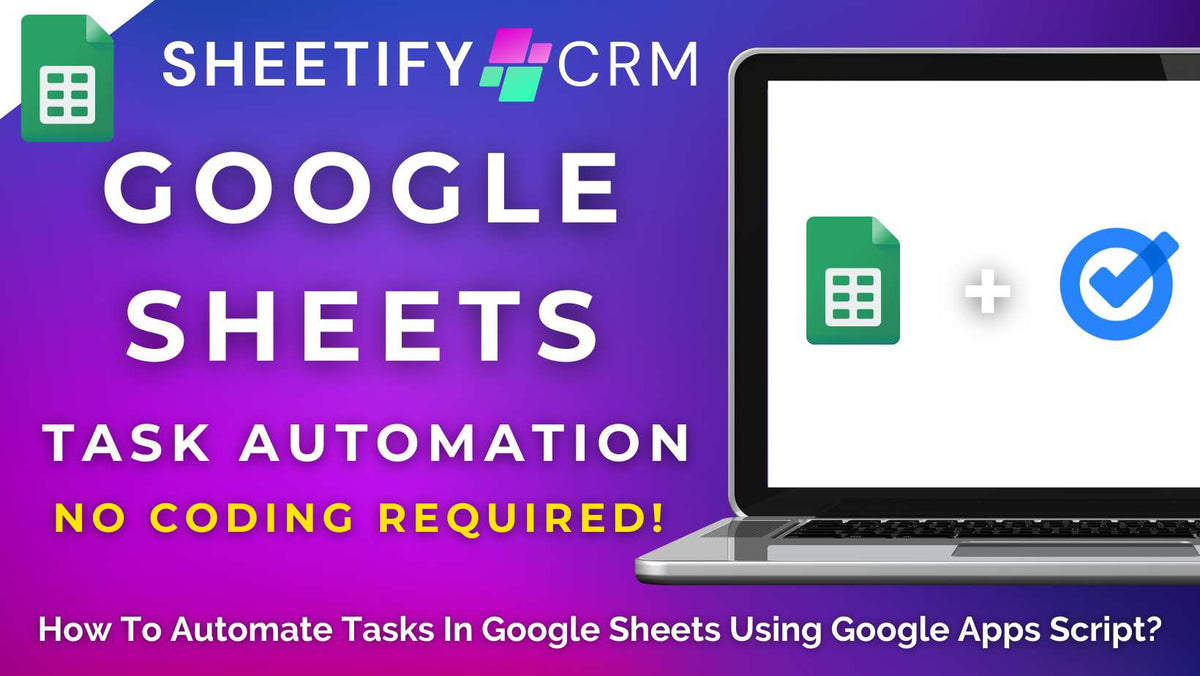
How To Automate Tasks in Google Sheets Using Google Apps Script? (No Coding Required)
|
|
Time to read 6 min
|
|
Time to read 6 min
Do you wish there was an easier way to streamline and automate your business tasks in Google Sheets that didn’t involve complex coding?
It’s no secret that Google Sheets is a fantastic tool for managing basic tasks.
However, the process of automating tasks in Google Sheets usually involves using Google Apps Script, which means….coding.
But the good news is that you now don’t need to be a Google Apps Script expert to automate your tasks in Google Sheets!
The answer? Sheetify CRM.
With Sheetify CRM, you can effectively automate your sales and client tasks without needing to write a single line of code.
So, how can you automate your tasks and workflows in Google Sheets with Sheetify CRM?
With Sheetify CRM, you no longer need to spend hours and hours sifting through the web trying to find out how to automate your Google Sheets tasks through Google Apps Script!
This is because Sheetify CRM comes with multiple built-in Apps Scripts.
These Apps Scripts allow you to automate many business processes, including automating task-related activities!
With Sheetify CRM, you can automatically:
Send any Google Sheets client or sales task directly to the Google Tasks App.
Send Google Sheets tasks directly to your or your team member’s Google Calendar.
Send task updates to your team through email notifications.
Let’s take a closer look at how you can automate tasks with Sheetify CRM now.
As mentioned, connecting Google Sheets to Google Tasks normally involves writing your own Apps Script.
But with Sheetify CRM, the Apps Script is already written and included inside your Google Sheets template!
This means that in just a few clicks, you can send tasks automatically from your spreadsheet straight to Google Tasks to manage them on the go with no coding required.
Here’s how you can do it:
And that’s it! Thanks to the built-in Apps Script, your task has been instantly added to Google Tasks from Google Sheets.
Basically, this means you can automatically create, track, and manage tasks across both platforms so that you can stay on top of your sales and client tasks from anywhere!
And guess what? This innovative integration also allows you to send your tasks directly to Google Calendar. Let’s find out how now.
Read more about the Google Sheets and Google Tasks integration here.
Do you need an easier way to stay on top of your schedule? Sheetify CRM has you covered.
Basically, with Sheetify CRM, you can automatically send both your Google Sheets sales and client tasks straight to Google Calendar in just a few clicks.
Thanks to the built-in Apps Script integration, syncing your tasks with your calendar is fully automated, with no coding needed.
Using the Taskify within Sheetify CRM, you can instantly create calendar events for your own tasks (or send them directly to your team members' Google Calendars!)
To send a sales task to Google Calendar:
And that’s it! Your task will now appear in your Google Calendar on the due date, complete with the client name, company information, notes, and reminders attached!
To send a client task to Google Calendar:
Like sales tasks, the client task will appear on your calendar with all the relevant details. It’s that easy!
And here’s the best part: Google Sheets tasks are also automatically added to the task assignee’s calendars!
This means everyone sees what they need to do, exactly when they need to do it.
To do this, all you need to do is set up team email notifications. Let’s find out how you can do this next!
Learn more about how you can send Google Sheets tasks to Google Calendar here.
Are you tired of constantly chasing people down when a sales or client task has been updated?
Well, thanks to Sheetify CRM’s new task email notifications feature, you don’t have to!
This feature essentially automatically emails your team when you update a sales status or client task.
And the best part is, all you need to do is make a simple change within your spreadsheet to ensure the right person receives the right updates.
Once set up, the assigned team member will then be notified instantly through a personalized email every time you update something.
This works thanks to Sheetify’s built-in Apps Script, which handles everything for you behind the scenes.
Here’s how you can set it up:
And that’s seriously all it takes!
Now, every time you update a sales status or client task, an email will automatically be sent to the assigned team member (and their Google Calendar!) complete with all the relevant info.
Integrating Google Sheets with Google Tasks essentially simplifies task management by automatically sending your Google Sheets tasks to Google Tasks.
With this connection, you can create, view, and manage tasks directly from Google Sheets and Google Tasks.
This is perfect for flexible teams looking to stay organized anytime, anywhere!
Typically, setting this up requires diving into the Google Tasks API and writing custom Apps Script code.
But with Sheetify CRM, we’ve done it all for you, thanks to the built-in ‘Taskify’ feature.
You can essentially sync your sales and client tasks between Google Sheets and Google Tasks in just a few clicks with no coding needed, and absolutely no hassle.
Learn more about tracking Google Sheets tasks inside the Google Tasks App here.
And that’s how you can automate tasks in Google Sheets using Sheetify CRM!
Want to know more about what Sheetify CRM can do for you and your small business? Check it out here!




