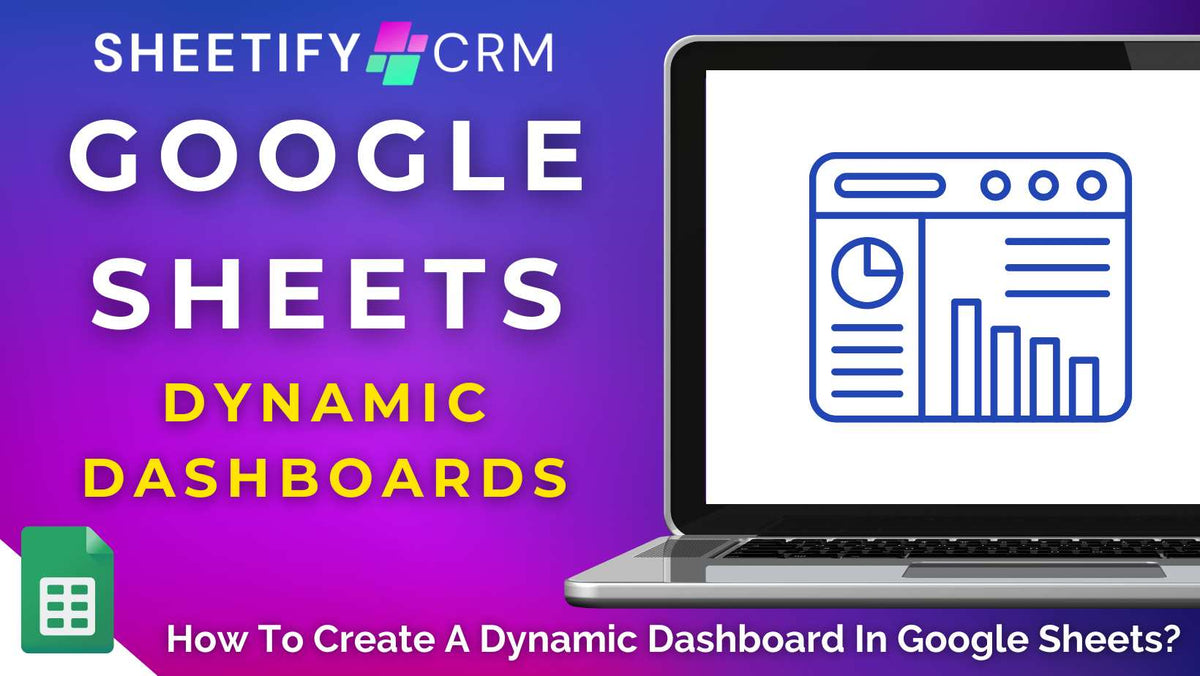
How To Create A Dynamic Dashboard In Google Sheets? A Complete Tutorial
|
|
Time to read 7 min
|
|
Time to read 7 min
Google Sheets is undoubtedly an effective tool for tracking, analyzing, and summarizing your business data.
However, it can be challenging to visualize and make data-driven decisions when your data is scattered across multiple sheets and tabs!
This is why creating a Google Sheets dynamic dashboard is a necessity.
A dynamic dashboard simplifies how you manage, analyze, and access your data, turning complex datasets into clear, visual, and actionable insights accessible from one place.
There are two ways you can build a dynamic dashboard inside Google Sheets:
Are you tired of digging through endless rows of your raw business data to find a key performance indicator (KPI) or essential metrics? This article is for you!
A Google Sheets dashboard is a powerful way to bring all your key data together into one clear, visual workspace.
Essentially, it’s a dedicated tab that serves as a hub for tracking metrics, monitoring progress, and making informed decisions, all in real-time.
By combining functions, formatting tools, and built-in visuals like charts and graphs, Google Sheets dashboards let you easily transform your raw data into actionable insights.
And as a dynamic dashboard, it automatically updates when data changes occur within any Google Sheet tab, keeping your graphs and charts current with minimal manual effort!
A dynamic dashboard can be used to consolidate all types of data, from project management to finances, customer relationship tracking, and beyond.
Let’s take a closer look at how you can create a dynamic dashboard in Google Sheets now using the two methods above.
Thanks to Google Sheets very own built-in tools, you can build your own dynamic dashboard from scratch to showcase your important business data.
Dynamic dashboards can be used to visually track team performance, monitor project progress, manage revenue and spending, and more with ease.
Here’s how you can create a dynamic dashboard in Google Sheets:
Next, you must create a new dedicated sheet for your dynamic dashboard. To do that:
And as you update the project data, your dashboard visuals will update automatically!
Once you’ve created your dynamic dashboard, you’ll need to protect your dashboard to prevent accidental edits. To do this:
Next, you can share your dynamic dashboard with your team:
Note: While this method gives you a functional and visual overview of your data, it’s still fairly manual.
For automation, conditional formatting options, or deeper interactivity, you'll need deeper Google Sheets technical knowledge to insert a Google Apps Script into your dashboard.
Or…..use a Sheetify business toolkit……
Are you looking to create an effective, comprehensive, and dynamic dashboard with minimal effort? Well, now you can!
Sheetify CRM, Sheetify Bookkeeping, and Sheetify Projects are three all-in-one business toolkits made specifically for small-micro business owners.
Designed entirely within Google Sheets, these templates are the best way to easily track, analyze, and oversee your business data inside Google Sheets.
If you want to effectively manage your customers and sales, Sheetify CRM’s dedicated sales dashboard brings your customer data to life within one sleek Google Sheet.
Pulling real-time data from your Sheetify CRM Contacts, Pipeline, Calendar, and Tasks sheets, it automatically turns your data into clean, visual reports you can act on instantly.
The best part? Everything is formatted for you, so you don’t have to worry about formulas, automations, or Apps Scripts!
Simply enter your customer-related data into the relevant sheets, and Sheetify CRM does the rest for you.
From tracking closed deals, evaluating top-performing products, or monitoring sales activity over the last 30 days, it offers everything you need at a glance, including:
And if you need to dig deeper, the built-in filters let you sort by date, team, product, or region, so you can zoom in on the metrics that matter the most to you!
Beyond sales, Sheetify CRM also helps you assess team performance, identify growth opportunities, and spot workflow bottlenecks.
It’s seriously a powerful visual tool that allows you to take control of every area of your business effortlessly!
Find out more about Sheetify CRM’s key features and tools here.
Sheetify Projects takes spreadsheet-based project tracking to the next level with its interactive, multi-tabbed project management system!
With eight connected interfaces, you can manage your projects, tasks, and communications effortlessly.
One of those interfaces is the dynamic built-in dashboard tab, which acts as a real-time visual project performance overview.
This interactive dashboard includes:
Like Sheetify CRM, this dynamic project-based Google Sheets template comes with a built-in Apps Script, data validation rules, and conditional formatting.
This means everything updates automatically as your data evolves, making it easy to stay on top of projects without switching tabs or tools!
Check out all of Sheetify Projects' features and tools here.
Managing your business finances has never been simpler, thanks to Sheetify Bookkeeping’s impressive suite of seven visual dashboards.
Built entirely in Google Sheets, Sheetify Bookkeeping is a clear and customizable way to easily view your company’s financial health.
The six built-in dashboards include:
As you can see, from forecasting growth, reviewing cash flow, to preparing for tax season, these dashboards give you the insights you need fast!
And you guessed it….all seven of these dashboards sync to other relevant Sheetify Bookkeeping tabs, complete with automations, Apps Scripts, and pre-made functions.
If you’re looking for a powerful yet simple financial overview of your finances in real time, Sheetify Bookkeeping is the perfect solution.
Sheetify Business Toolkits allow anyone (even those with little to no technical expertise) to build dynamic dashboards in Google Sheets effortlessly!
Instead of starting from scratch, you’ll get professionally designed templates already wired with powerful formulas, interactive charts, dropdown filters, and Apps Scripts.
Each toolkit is purpose-built to manage different business areas, from sales and CRM activities to projects, tasks, and finances.
This means you can visualize your key data metrics instantly, spot trends, and make data-driven decisions with confidence at all times.
If you want to save hours of time and unlock the full potential of using dynamic dashboards within Google Sheets, these Sheetify business toolkits are the ultimate tool!
Click here to learn more about my three all-in-one Google Sheets business toolkits.




