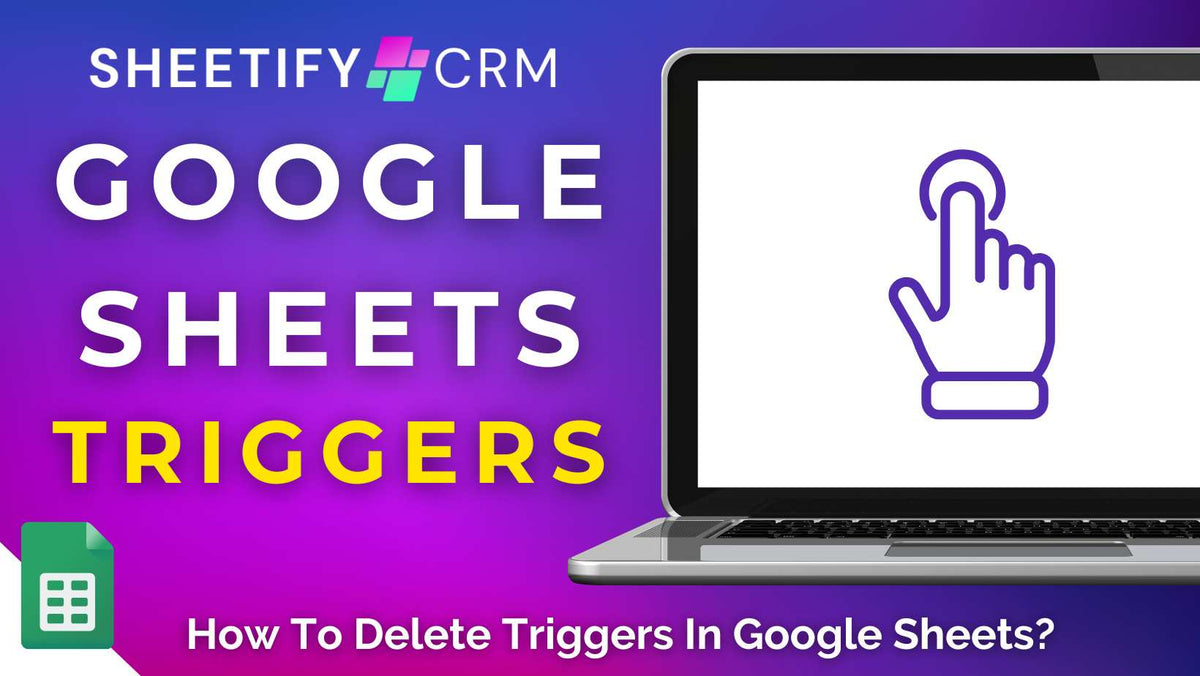
How To Delete Triggers In Google Sheets?
|
|
Time to read 4 min
|
|
Time to read 4 min
Are you tired of your scripts running at the wrong time? Or maybe you have too many unused triggers that are slowing down your spreadsheet?
Google Apps Scripts triggers enable you to effortlessly automate tasks and workflows in Google Sheets, saving you from having to perform repetitive manual work constantly.
But what happens when you no longer need a trigger? Sometimes, deleting a trigger is just as important as creating it!
And luckily, deleting triggers in Google Sheets is actually easier than you think, once you know where to look.
To remove unwanted triggers to keep your sheet running smoothly, follow these simple steps:
And that’s it! Your unwanted trigger has now been deleted permanently! It’s that easy.
Read more: How to backup and restore Google Sheets?
Google Sheets triggers are actions within Google Apps Script that automatically run a specific script or function for you.
Essentially, they enable you to execute repetitive tasks, such as sending emails, updating data, or generating reports, without having to manually run the code each time.
There are two types of Google Sheets triggers:
Time-driven triggers: Run scripts on a schedule you set (e.g., every hour, daily, or on a particular date).
Event-driven triggers: Run scripts when an event happens in your spreadsheet (e.g., when it’s opened, edited, or a form is submitted).
Here are some common examples of Google Sheets triggers:
Time-driven triggers (runs on a schedule)
Event-driven triggers (runs when something happens)
Basically, triggers allow Google Sheets to ‘react’ to changes or time events automatically, saving you from having to repeat the same task over and over again!
Read more: How to delete Google Workspace account?
Why delete triggers in Google Sheets? Well, deleting triggers in Google Sheets may be necessary for several reasons!
Sometimes, a trigger is tied to an automation you no longer use, like an old report generator or email sender.
If you don’t get rid of these, they may cause unnecessary script executions, which can slow down your spreadsheet’s performance.
And sometimes, it can even hit Google’s execution limits.
Additionally, a trigger may simply be running at the wrong time, resulting in errors or unintended changes to your data.
That’s why I highly recommend regularly checking your current triggers and removing any outdated or faulty triggers!
This ensures your Google Sheets spreadsheets remain efficient and accurate at all times.
Read more: How to change ownership of a Google Sheets spreadsheet?
Okay, now you know how to delete triggers….but what about creating them?
Here’s how you can easily set up triggers in Google Sheets to automate tasks and run scripts exactly when you need them:
And that’s it! Your trigger is now attached to your script and will run automatically!
Yes! You can create (and delete) triggers inside your Sheetify CRM Google Sheets template to enhance automation within your business even further.
That’s right! As all Sheetify CRM products are built with Google Sheets, you can use all the spreadsheet’s impressive tools, features, and extensions to add even more functionality.
Since Sheetify organizes your contacts, sales pipeline, calendar, and tasks directly in Google Sheets, you can set up event-driven triggers to react instantly to changes in your data.
For example, you could:
By combining Sheetify CRM with smart triggers, you’ll essentially create a fully automated sales workflow that saves time, reduces manual errors, and keeps your team in sync!
If you’re looking for a Google Sheets-based business toolkit that helps you manage your small business more efficiently, you must check out everything Sheetify CRM has to offer.
With built-in automations and App Scripts, Sheetify business toolkits are ideal for those seeking a simple yet fully functional CRM, bookkeeping, or project management tool.
Click here to learn more about Sheetify CRM business toolkits!


