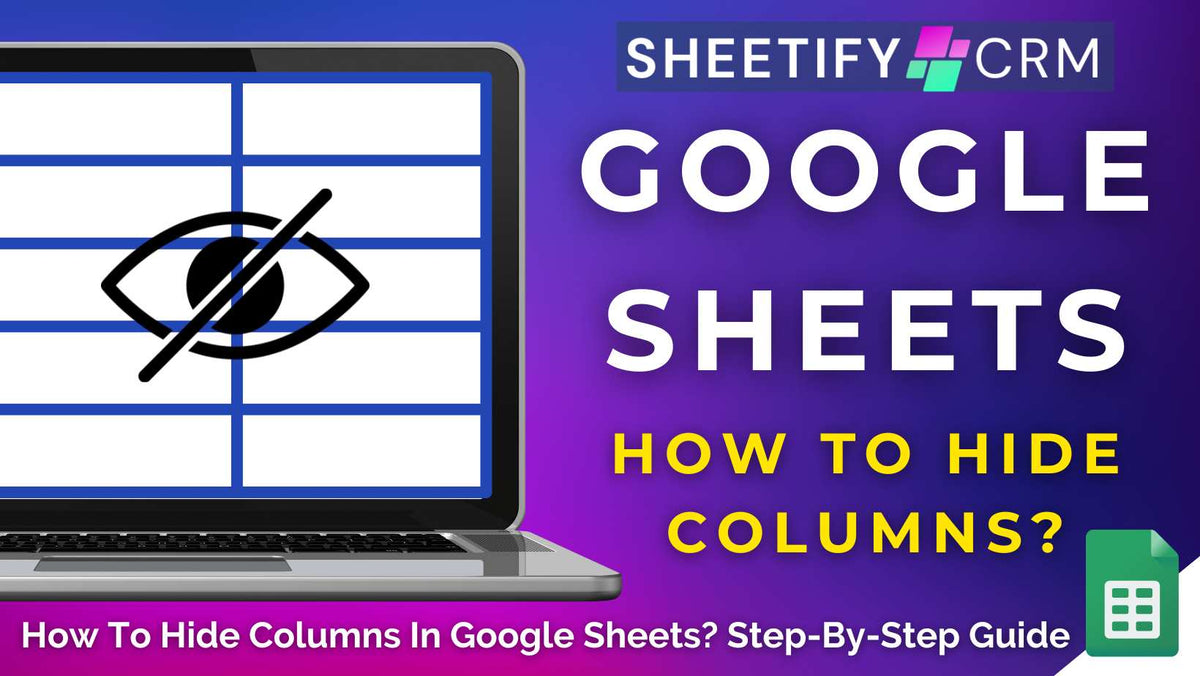
How To Hide Columns In Google Sheets? All Methods
|
|
Time to read 4 min
|
|
Time to read 4 min
Have you ever wanted to tidy up your Google Sheets spreadsheet data without actually deleting anything? You may want to consider hiding your columns!
Hiding columns in Google Sheets temporarily removes the selected column data from your sheet……until you need it again.
To hide columns in Google Sheets, all you need to do is:
Let’s take a closer look at how you can effortlessly hide columns in Google Sheets now.
Note: These same steps work for hiding rows data, too! Just highlight the rows rather than the columns.
Read more: How to add columns in Google Sheets?
You can easily hide your columns within Google Sheets in three easy steps:
And that’s honestly it! In just three steps, the column will automatically disappear from your view, helping you stay focused on the data that matters most.
But don’t worry, hiding a column doesn’t mean your data has been deleted for good.
Just like hiding columns, bringing your column data back into Google Sheets only takes a few clicks.
What if you need to hide several columns at once? Instead of repeating the process above for each column, you can hide multiple columns in a single action:
Click the header of the first column you want to hide.
For columns next to each other, hold ‘Shift’ on your keyboard and click the last column in the range.
For non-adjacent columns, hold ‘Ctrl (or Cmd on Mac)’ and click each column header individually.
Right-click on any of the selected column headers and choose ‘Hide columns X–X’ (enter the range of columns you want to hide).
And there you go! Now your selected columns are completely hidden from view!
Read more: How to change ownership of Google Sheets spreadsheet?
Want to hide columns in Google Sheets quickly? Simply use the following keyboard shortcut:
Start by selecting the column header (or click any cell within the column) and then press the relevant shortcut above. Your selected column(s) will instantly disappear from view!
For those who use the Google Sheets app, adding rows or columns in Google Sheets on your mobile device is just as simple as on the web. Just follow these steps:
On iPhone, click the selected columns again to bring up the menu, then choose ‘Hide columns’.
On Android, tap and hold the columns you want to hide, click the three vertical dots, then choose’ Hide columns’.
And it's as easy as that! The selected rows or columns will be hidden from view!
Read more: How to delete a Google Workspace account?
Here’s how you can unhide a column in Google Sheets:
Hiding columns (or rows) essentially helps you declutter your workspace without deleting any data for good. It’s especially useful when:
It’s no secret that Google Sheets can effectively help you manage, analyze, and manipulate various types of business data.
But when paired with Sheetify CRM and business toolkits, Google Sheets takes a serious leap, transforming into a powerful system for running and streamlining your business!
From managing leads to tracking projects and organizing expenses, these templates are designed to help small teams collaborate, stay organized, and make smarter decisions.
All within your favorite spreadsheet tool, Google Sheets.
With built-in apps scripts, customizable dashboards, and connected templates (Sheetify Flow), you’ll truly increase the level of efficiency and productivity within your business.
Sheetify CRM essentially gives you everything you need to effortlessly turn Google Sheets into a flexible, lightweight all-in-one operating system for your team.
Find out more about Sheetify CRM and business toolkits here.


