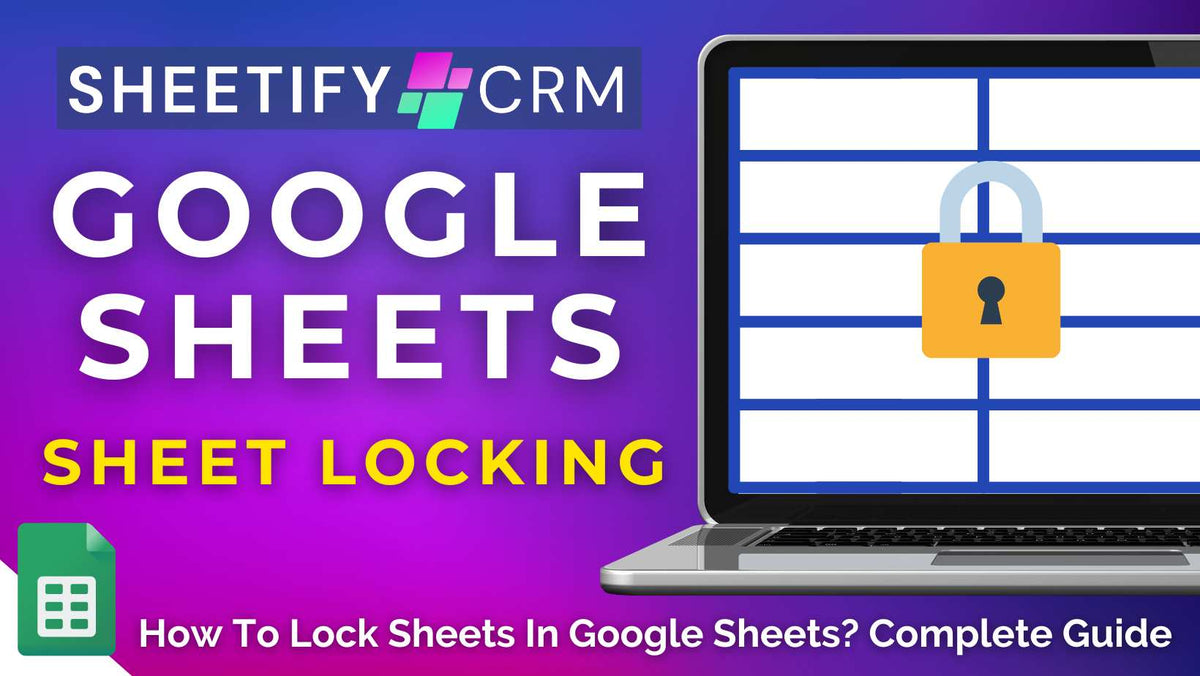
How To Lock Sheets In Google Sheets? Step-By-Step Guide
|
|
Time to read 4 min
|
|
Time to read 4 min
Have you ever shared a Google Sheet with your teammates or clients, only to return and discover that entire sheets have been rearranged, key data deleted, or formatting changed?
Google Sheets is undeniably one of the most powerful online tools for real-time collaboration, making it easy for remote teams to work together from anywhere, anytime.
However, this incredible power also poses potential risks, allowing anyone with access the ability to unintentionally (or intentionally) alter data.
That’s exactly why learning how to lock an entire sheet in Google Sheets isn’t just helpful, it's crucial for keeping your important data organized and secure at all times.
To lock a Google Sheets sheet, you must:
And the good news? You can open this sidebar to lock sheets in Google Sheets in two different ways, depending on your personal preferences!
Let’s walk through each method step by step now.
Read more: How to share only one tab in a spreadsheet?
If you're ready to protect your data from accidental or unwanted changes automatically, here's how you can lock an entire sheet in Google Sheets using the top menu:
Note: You can also choose the ‘Show a warning when editing this range’ option.
This essentially prompts users with a confirmation message before they make any changes, acting as a gentle reminder to proceed with caution.
And that’s all it takes! Your sheet is now protected from any unwanted edits or accidental changes.
The second way you can lock sheets in Google Sheets is by right-clicking on the Google Sheets tab to bring up the Protected sheets and ranges sidebar.
Here’s how you can lock sheets in Google Sheets using the right-click method:
Read more: How to add columns in Google Sheets?
While protecting a sheet in Google Sheets completely stops others from editing your data, users still have the ability to open and view your spreadsheet.
So, what if you want to limit access to your Google Sheet altogether? You can simply adjust the sharing permissions of the spreadsheet!
Follow the steps below to find out how:
Restricting access using this simple method is the most secure and effective way to keep your data private and protected!
Read more: How to change ownership of a Google Sheet spreadsheet?
If you need to protect your formulas or key values from accidental edits (even when others have editing access to the rest of the sheet), you can easily lock specific cells.
Here’s how you can lock specific cells or ranges:
(Optional) Add a label for the protected range to help you identify it later.
That’s it! Your selected cells are now locked and safe from any unintended changes!
This feature is specifically handy for those handling sensitive data, as it protects specific items like formulas, budgets, or key figures from accidental edits or unauthorized changes.
Read my in-depth guide on how to lock cells in Google Sheets here.
Locking a Google Sheets sheet essentially gives you complete control over who can view or make changes to your spreadsheets.
By doing so, you’ll protect important data, maintain structure, and prevent accidental edits, especially when collaborating with others.
From managing budgets, tracking projects, or sharing reports, locking a sheet ensures your work remains intact and is only editable by the right person.
And that’s everything you need to know about locking sheets in Google Sheets!
While locking an entire Google Sheet isn’t an entirely foolproof security solution, it does give you valuable control over how others interact with your data.
Do you lock your sheets regularly? Let me know in the comments below!


