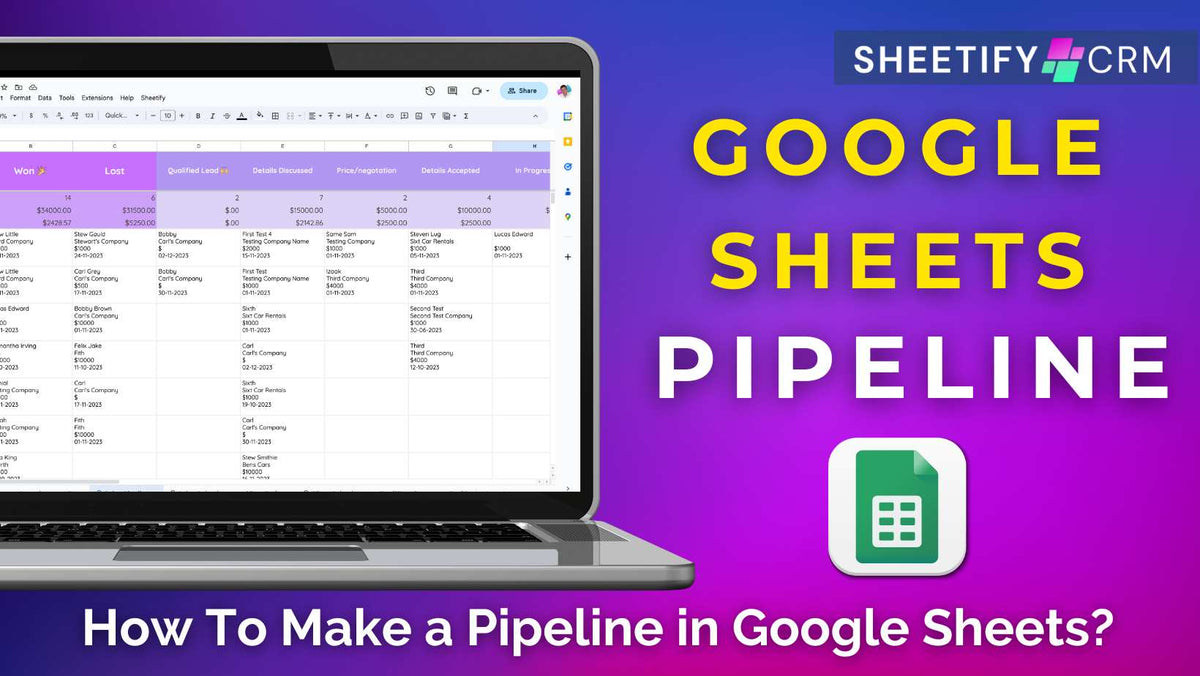
How To Make a Pipeline in Google Sheets?
|
|
Time to read 4 min
|
|
Time to read 4 min
If you’re a Google Sheets user, you might be wondering….how can I make a pipeline in Google Sheets to track my leads, deals, and sales?
Well, there are a few ways you can leverage to make a pipeline in Google Sheets.
And we’re going to show you two of the easiest methods for creating a visual, organized sales pipeline within Google Sheets:
With Google Sheets, there’s no need to invest in fancy, expensive sales pipeline software to track your sales and projects effectively.
Creating a pipeline in Google Sheets is incredibly useful for managing and tracking sales, leads, recruitment processes, projects, or any other multi-stage operation.
A pipeline can help you visualize the progress of tasks, projects, or deals as they move through different stages.
This visual representation lets you understand whether you’re reaching your strategic sales goals.
And creating a pipeline in Google Sheets is especially beneficial because Google Sheets is collaborative, customizable, and secure.
Additionally, Google Sheets is affordable and seamlessly integrates with other Google tools, scripts, add-ons, and third-party apps.
If you’re after a flexible, collaborative tool to create pipelines but don’t want to invest in dedicated CRM or project management software, Google Sheets is a great choice.
So, how can you make a pipeline in Google Sheets?
The first method to making a pipeline in Google Sheets involves manually creating one.
Although this method is effective, it involves a lot of manual work and potential technical expertise (if you want to enhance functionality).
Follow the step-by-step guide below to get started:
Typical sales pipeline stages are ‘Contact Made,’ ‘Needs Identified,’ ‘Proposal Sent,’ ‘Negotiation,’ and ‘Closed.’
However, this is just an example. Your headers may differ depending on the type of pipeline.
The second method for creating a pipeline in Google Sheets is to use my Google Sheets CRM template, Sheetify CRM.
This sales CRM template comes with pre-populated tabs, columns, rows, and a built-in Apps Script so you can easily manage your entire business without a second thought.
Sheetify CRM’s dedicated 'Sales Pipeline' tab is essentially a dynamic and visually engaging Kanban board that helps you track your ongoing sales.
On the left side of the sales pipeline page, you'll find an insightful summary that includes:
Adjacent to this, you’ll see a pre-populated pipeline with the following color-coded headers:
These are the stages of your sales pipeline.
You can customize these stages directly from the 'Settings' tab, adding, removing, or editing any stage to best suit you.
To make your pipeline, all you need to do is input your specific business data into the relevant cells - it’s that easy.
Plus, the 'Sales Calendar' feature offers a panoramic view of your upcoming deals in a convenient monthly calendar format.
But the beauty of Sheetify lies in its interconnected ecosystem.
For example, if you change a particular deal's sales pipeline status within the 'Contacts & Leads' section, the deal automatically transitions to the next phase in the sales pipeline tab.
This means you don’t have to learn any automation formulas or integrate Apps Scripts or APIs. It’s all done for you.
As you can see, this method is much easier than the first manual method mentioned above.
For a step-by-step guide on how to use Sheetify CRM sales pipeline, check out this tutorial.
Sheetify CRM is more than just a basic Google Sheets pipeline template. It’s the ultimate Google Sheets-based CRM solution.
From my journey as a small business owner, I recognize the importance of organizing and managing customer information from one place.
The hassle of toggling through various platforms to manage tasks, communications, leads, sales, inventory, and more became overwhelming.
That's exactly what led me to create Sheetify CRM.
Sheetify CRM is a comprehensive system designed for small and micro-businesses.
With Sheetify CRM, you can manage your entire business from one Google Sheet for just one payment of $67.
This payment entitles you to all of Sheetify’s current and future features and updates.
Sheetify CRM is packed with easy-to-use, affordable features that are available in one Google Sheets spreadsheet.
Here are some of the key features that this lifetime CRM offers:
As you can see, the Sheetify CRM template is jam-packed full of features to help you manage and control all operational aspects of your business.
In my opinion, using Sheetify CRM is the best way to create a pipeline in Google Sheets with minimal effort.
Thanks for reading.



