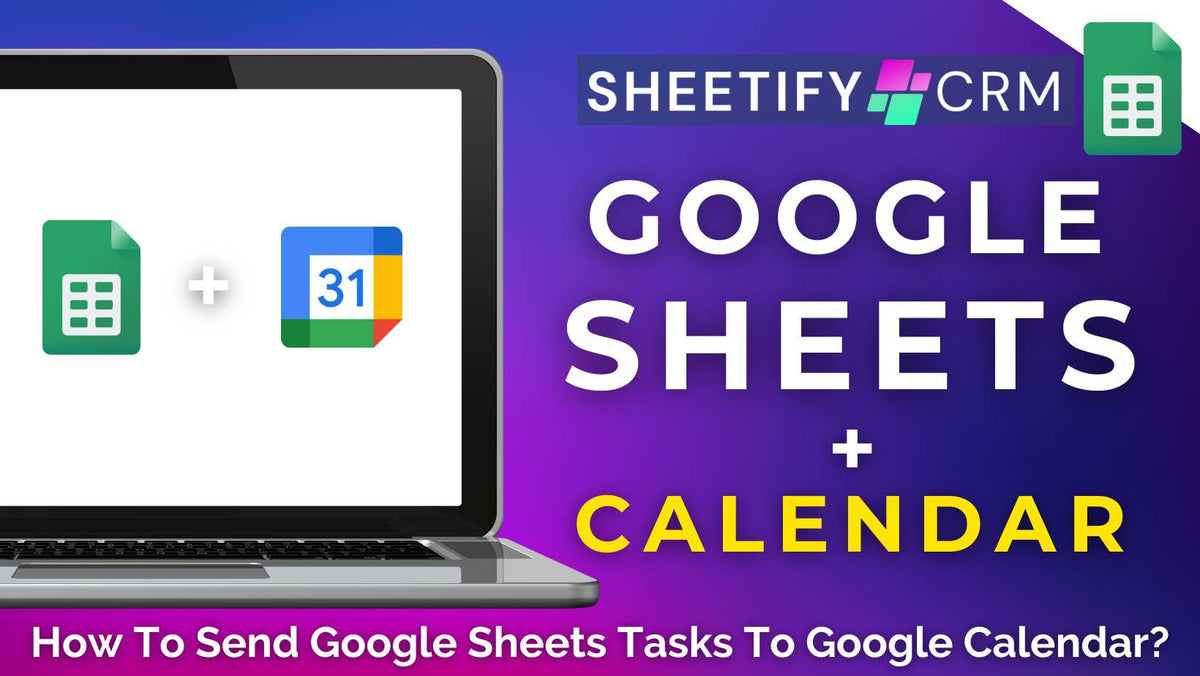
How To Send Google Sheets Tasks To Google Calendar? 3 Methods
|
|
Time to read 4 min
|
|
Time to read 4 min
Do you want to send your Google Sheets tasks to Google Calendar to streamline your workflow?
Unfortunately, there is no native Google Sheets to Google Calendar integration. However, that doesn’t mean you can’t easily send your tasks to your calendar!
There are actually three ways you can send your Google Sheets tasks to your Google Calendar:
Using the three methods above, let’s break down how you can send your Google Sheets tasks to Google Calendar.
Open your Google Sheet spreadsheet and ensure the task data (task name, date, and time, etc) is clearly visible in the sheet.
On the right side of your Google Sheet, click Google Calendar (the small calendar icon) to open the Google Calendar side panel without leaving your sheet.
Click the ‘+’ button within the side panel to create a new event.
Manually type in the task details such as the title, date, time, and description.
If the task is recurring, add in relevant recurring task details.
Under ‘Guests’, type the names of any relevant guests (optional).
Click ‘Save’.
Repeat the same process for all your tasks.
Essentially, this manual method allows you to quickly add each task to your Google Calendar without having to actually switch out of your Google Sheets tab!
Don’t want to manually send your tasks across to Google Sheets? Well, the good news is that there is a way to automate this process!
This method involves using an Apps Script.
However, I don't recommend this method unless you have a very high level of Google Sheets and App Script knowledge and experience.
But luckily, there is an easier way to automatically send your Google Sheets task to Google Calendar. Introducing…..Sheetify CRM.
Sheetify CRM is a Google Sheets CRM and business toolkit designed to help you manage all your customer-related activities inside one Google Sheets spreadsheet.
And thanks to Sheetify CRM’s new feature, you can send your sales and client tasks from Google Sheets to Google Calendar to stay on top of your schedule in just a few clicks!
This is made possible by the integrated Apps Script, which completely automates this process. You heard that right, this means you don’t have to write a single line of code!
With the Taskify feature in Sheetify CRM, you can send tasks directly from Google Sheets to your Google Calendar and the calendars of your assigned team members.
To send Google Sheets tasks to Google Calendar with Sheetify CRM, you first must purchase, download, authorize, and open your Sheetify CRM Google Sheets spreadsheet.
Check out this video for more information on how to get up and running with Sheetify CRM.
To send a sales task to your Google Calendar:
A message will appear confirming: ‘Sales task added to Google Calendar’.
The task will then automatically appear on your Google Calendar on its due date, complete with the client name, company name, notes, and reminder details!
To send a client task to your Google Calendar:
You should then see the automatic confirmation message ‘Client task added to Google Calendar’.
Like sales tasks, the client task will then appear as a calendar event with all task details included.
And get this: With Sheetify CRM, your tasks are not only automatically assigned to your calendar!
They also automatically sync to the Google Calendar of the assigned team member (if applicable) without anyone having to lift a finger.
This means that all relevant team members will instantly see the task scheduled in their own calendars, with no manual syncing required!
To ensure your team members actually receive task notifications, you can set up team email notifications. Here’s how you can do it:
Go to the ‘Settings’ sheet within Sheetify CRM.
Find the section titled ‘Team Email Notification Settings’.
And that’s it! Email notifications for specific team members are then automatically triggered for assigned tasks.
For a visual walkthrough of this process, watch this video guide here.
Did you know you can also automatically send your Google Sheets tasks directly to the Google Tasks App?
Learn more about integrating Google Sheets with Google Tasks in this step-by-step tutorial.
While Sheetify CRM may look like a simple Google Sheets CRM template, it’s actually a complete business toolkit that’s been developed entirely on Google Sheets!
Built specifically for solo entrepreneurs and small teams, Sheetify CRM turns your everyday spreadsheet into a fully integrated CRM system.
You can effectively manage your customers, sales, tasks, inventory, transactions, emails, invoices, issues, and more within one Google Sheets spreadsheet.
That’s right, you can forget about paying monthly for separate tools!
For a one-time fee of just $67, Sheetify lets you and up to 100 team members manage up to 40,000 contacts in one place.
This affordable price point gives you lifetime access to every current feature plus all future updates, making it a scalable solution that grows with your business.
If you're ready to ditch overcomplicated CRM software and run your entire operation from a smart, no-subscription Google Sheet template, Sheetify CRM is your forever fix.


