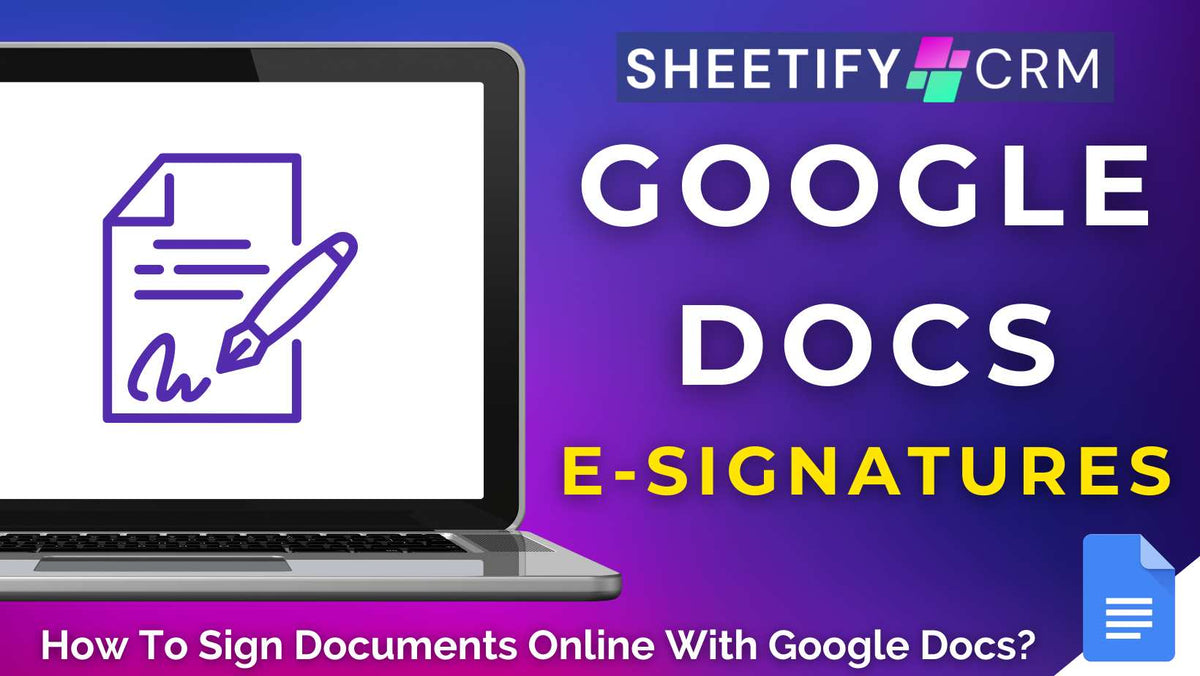
How To Sign Documents Online with Google Docs?
|
|
Time to read 5 min
|
|
Time to read 5 min
Attention all Google Workspace users!
Are you sick of using pricey platforms or complicated software just to get a signature on the dotted line? Well, the good news is that there is an easier solution.
From vendor agreements to customer contracts, you can now sign all your important documents online with Google Docs!
Introducing… Google eSignature, Google’s newest integrated electronic signature tool that’s completely free for Google Workspace users.
Thanks to Google eSignature, you can wave goodbye to extra costs, complicated third-party tools, and switching tabs, and say hello to fast, frictionless collaboration.
So, how can you simplify workflows, cut costs, and ensure your contracts are secure and legally binding with Google Docs eSignature tool?
Check out my visual step-by-step guide on how to sign documents online with Google Docs here.
The Google Docs eSignature tool is a feature available in Google Docs that lets you easily add, request, and manage electronic signatures directly inside your documents.
Essentially, this built-in tool streamlines the signing process for your important documents like contracts, agreements, and approvals without the need for external software.
It enables legally binding, text-based signatures with drag-and-drop fields and tracks signature progress, all while keeping signed documents securely stored in Google Drive.
Signing your documents inside Google Docs is much easier than you think!
Here’s a step-by-step guide on how you can create, send, and track legally binding signatures right from your Google Workspace account:
And that’s how you can set up your Google Doc document for signing using the built-in eSignature tool!
Now let’s take a look at what the signer sees when they receive the document for signing:
And that is how easy it is to set up and sign documents online with Google Docs!
This powerful built-in tool essentially gives you the power to create, share, and sign agreements without ever leaving your workflow. Pretty impressive, right?
Could this integrated Google Docs eSignature tool be the online signing solution you’ve been waiting for?
Let’s take a quick look at the pros and cons of Google Docs’ built-in eSignature tool now to find out.
Pros of Google Docs’ built-in eSignature tool:
Free and integrated: There’s no additional subscriptions or expensive plug‑ins; everything is found inside Google Workspace.
User-friendly: The drag‑and‑drop signature, name, and date fields make setup a breeze and signing even easier.
Quick turnaround time: Recipients receive an email link to sign the document in seconds, with no printing or scanning required.
Audit trail: Every signed document carries a timestamped activity log for basic compliance.
Centralized storage: Signed agreements automatically save to Google Drive, keeping everything organized in one place.
Legally binding: Text‑based signatures are legally binding under most eSignature laws (e.g., ESIGN, eIDAS).
Cons of Google Docs’ built-in eSignature tool
Google account required: Signers must have a Google Drive account (Gmail or Workspace) to sign documents.
Basic feature set: It may lack advanced workflows, bulk‑send options, and branding or customization options found in other platforms.
No freehand signatures: Only text‑based signatures are supported (you can’t draw signatures or upload an image).
Minimal certificate of completion: While there’s an audit trail, it doesn’t come with a third‑party certificate or secure seal (that some enterprises demand).
Read more: Can Google be used as a CRM?
As mentioned, the built-in Google Docs eSignature tool only allows you to enter a text-based signature into your documents.
However, it is possible to add a handwritten signature to your Google Doc using the built-in drawing tool. Here’s how you can do it:
However, while this method works for informal agreements, it isn’t ideal for professional use, as it lacks a polished, professional appearance and may not hold up legally.
Since anyone with access can edit Google Docs, there's little to verify the authenticity of the signature, making it risky if disputes or legal challenges arise.
Read more: Can Google be used as project management software?
If you’re anything like me, finding a reliable and truly free online document signing tool can feel like a constant struggle.
But luckily, signing documents online with Google Docs is a seamless, low-cost, and efficient alternative to costly third-party platforms!
As part of Google Workspace, this intuitive built-in eSignature tool allows you to sign and send documents directly within the familiar Google Docs interface.
Are you a remote team, freelancer, or team looking to streamline workflows, reduce turnaround time, and keep your legally binding signed files organized in Google Drive?
This is the solution for you.
Thanks so much for reading, and happy signing!


