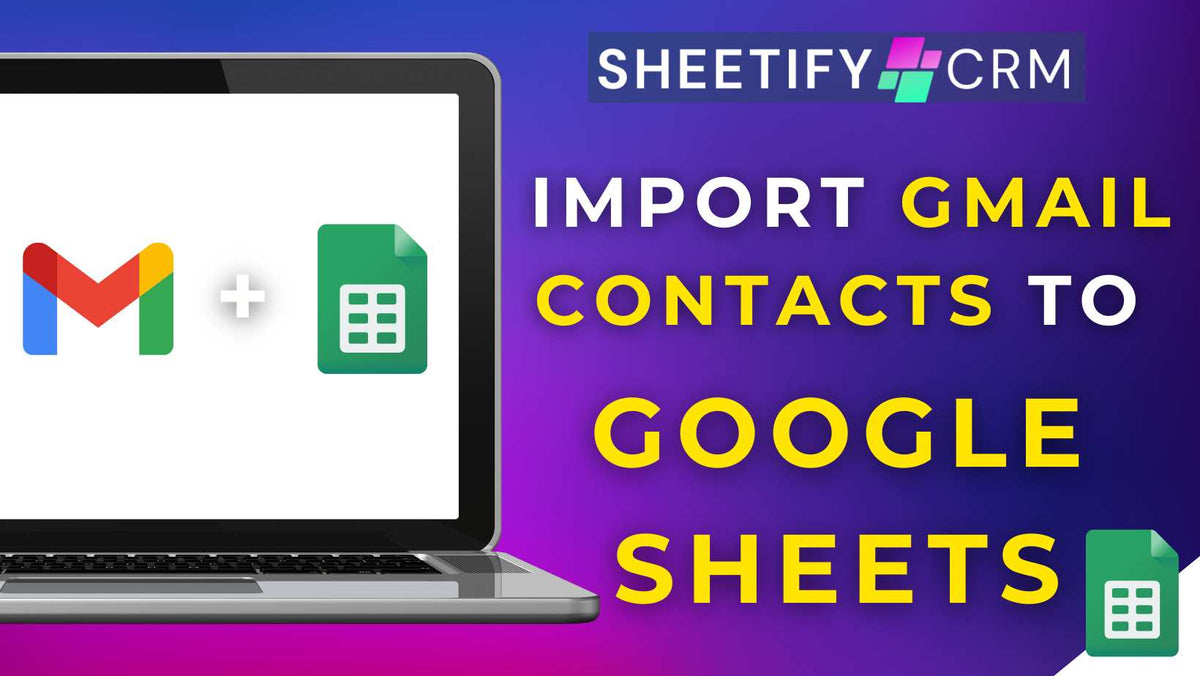
Import Gmail Contacts To Google Sheets With Sheetify CRM
|
|
Time to read 5 min
|
|
Time to read 5 min
Imagine if you could instantly pull your Gmail contacts into Google Sheets effortlessly?
Well, with Sheetify CRM, it’s not just possible….it’s the ultimate seamless and fast solution built for small businesses just like yours.
This is because Sheetify CRM comes with a built-in Apps Script that allows you to effortlessly import your Gmail contacts into your Google Sheets CRM template.
To import your Gmail contacts to Sheetify CRM, all you need to do is:
The system then automatically imports your contacts directly into Sheetify CRM, complete with key details such as names and email addresses.
But it doesn’t stop there! Beyond manual imports, you can set up automated weekly syncs.
This essentially means that every new contact (with the correct label) flows directly into your spreadsheet, keeping your CRM up to date at all times.
Check out my in-depth video guide on how to import Gmail contacts to Google Sheets here.
Bringing your Gmail contacts into Sheetify CRM is quick and seamless, and the best part is that it doesn’t require any coding skills whatsoever!
The first step is to enable the ‘Gmail labels’ feature within Sheetify CRM. To do this:
A confirmation message will then appear, stating, ‘Sheetify email labels have been created.’
So, how can you import these Gmail contacts into Sheetify CRM?
And that’s it! You should now see your imported contact data from your chosen email conversations directly inside your Sheetify CRM Contacts & Leads sheet.
With these steps, your Gmail contacts flow directly into Sheetify CRM, giving you an organized, ready-to-use contact list without the manual copy-pasting. It’s that easy!
Once you’ve successfully imported your Gmail contact to Sheetify CRM, the email will automatically move from the ‘Sheetify/Import’ to ‘Sheetify ✅’ label.
Read more about how you can send bulk emails from Sheetify CRM here.
One of the most innovative features of Sheetify CRM’s Gmail import feature? It's built-in duplicate prevention system!
Basically, every time you import your Gmail contacts, Sheetify CRM automatically checks for existing records inside the spreadsheet using the contact’s email address.
This ensures your Google Sheets CRM stays clean, organized, and free of duplicates!
When you import your Gmail contacts, Sheetify CRM automatically pulls the most useful details into your CRM, including:
Read more: How can I email everyone on a Google Sheet?
With Sheetify CRM, you never have to stress about manually updating contacts again!
The moment they land in your Gmail inbox, they’re automatically added to your Google Sheets CRM, thanks to the automatic weekly import feature.
Basically, this feature ensures your labeled Gmail contacts are seamlessly added to your CRM every Monday. Here’s how to set it up:
And that’s truly it!
From now on, any Gmail contacts you’ve added to your ‘Sheetify/Import’ label inside Gmail throughout the week will automatically be added to Sheetify CRM every Monday.
And if you decide you no longer want automated imports? No problem! Simply return to the same menu and click ‘Disable automatic weekly import.’
Read more: How to automate emails with Google Sheets?
Sheetify CRM is undoubtedly the easiest and most efficient way to import your Gmail contacts into Google Sheets.
However, it’s not the only option! There are a couple of other methods you could try to get a similar result:
Open Google Contacts.
On the left sidebar, click ‘Export’.
Choose ‘Google CSV’ (best for Google Sheets).
Download the file.
Your Google contacts will now appear inside a new spreadsheet.
While this method is relatively straightforward, it’s pretty manual. Plus, your contacts must be loaded inside Google Contacts for it to work, which kind of defeats the purpose!
Read more: Can you use Google Contacts as a CRM?
Open a new Google Sheet.
Click ‘Extensions > Apps Script’ from the top menu.
Paste the appropriate code into the editor.
Click ‘Save > Run > Grant permissions’.
Once set up, your Gmail contacts will automatically populate into your Sheet.
The downside? It’s quite technical! I only recommend this method for those already comfortable working with code and Apps Script.
When it comes to managing contacts, speed and accuracy matter.
And while there are multiple options for bringing Gmail contacts into Google Sheets, using Sheetify CRM’s import Gmail feature is quite frankly a no-brainer!
As the Apps Script is already built in, it offers a seamless, automated, and user-friendly solution.
Sheetify CRM ensures your contacts are imported quickly, kept up to date, and ready to use inside your fully functional Google Sheets CRM immediately.
If your goal is to optimize and organize your workflow, you must import your Gmail contacts to Google Sheets using Sheetify CRM!
Find out more about everything you can do with Sheetify CRM here.


