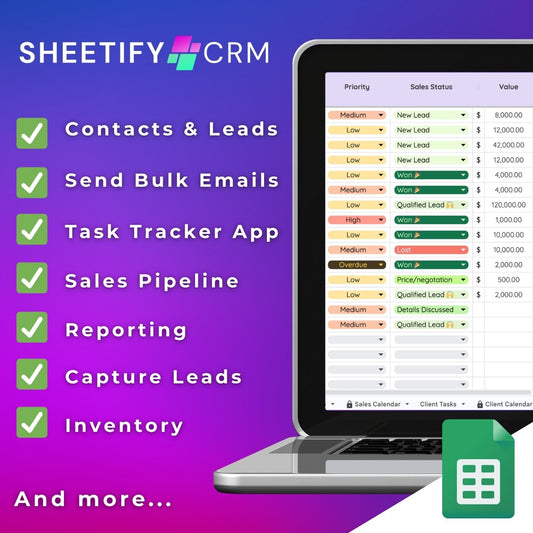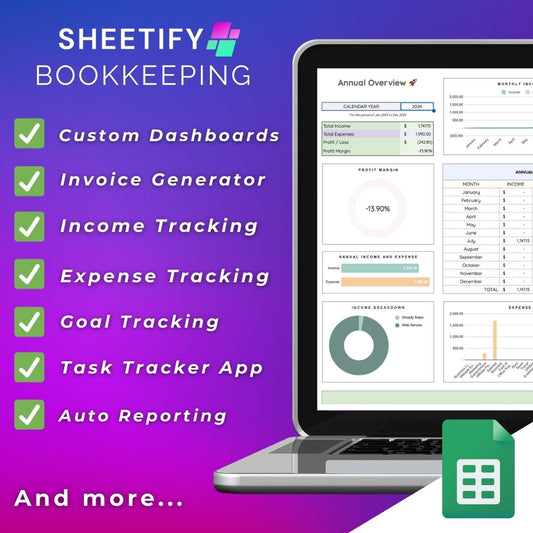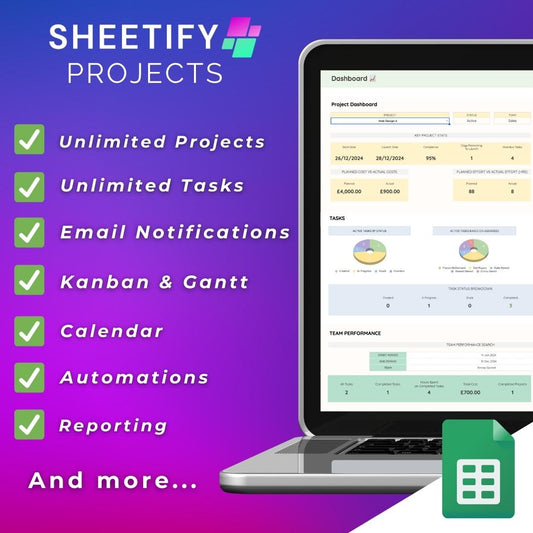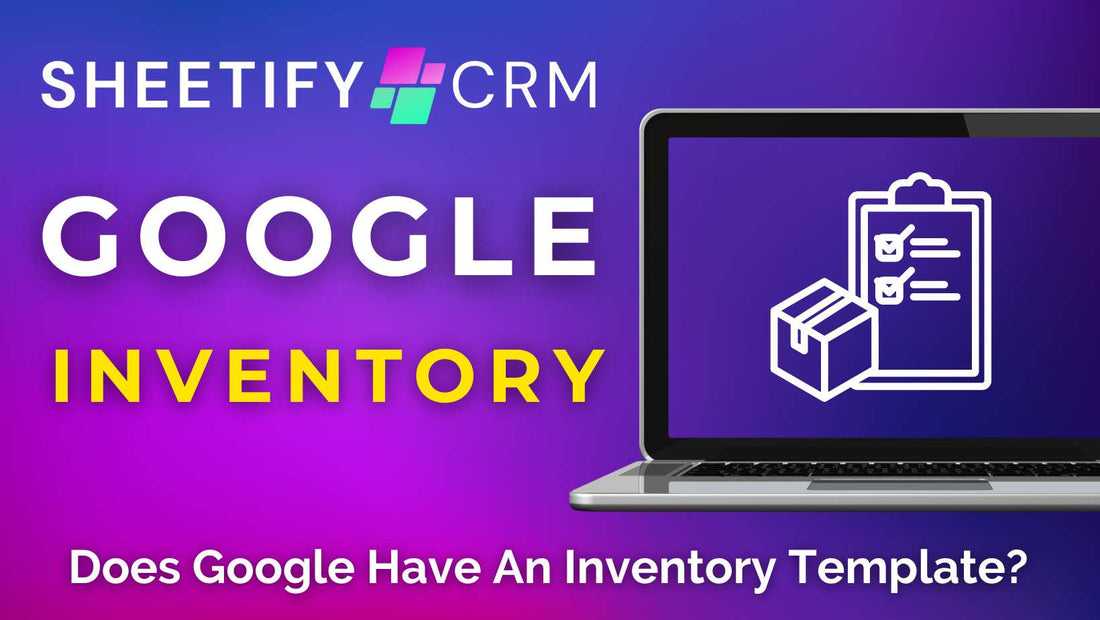
Does Google Have an Inventory Template? (Options Plus Alternatives)
Share
Does Google have an inventory template?
Yes! You can use a Google Sheets inventory template to organize and manage your inventory with ease.
Currently, there’s no standalone Google inventory product or Inventory template within the Google Sheets template gallery.
However, plenty of user-friendly, accessible, Google-compatible inventory templates are available online for you to download and use.
Some of my favorites are:
- The Wise basic inventory list and comprehensive inventory management template.
- SmartSheet's range of Google Sheet templates.
- Etsy’s range of Google Sheet templates.
- Sheetify CRM, a comprehensive Google Sheets CRM template.
Alternatively, you can ask a Google Sheets expert to build you a custom inventory template.
Read more about these Google Sheets inventory templates here.
Why use Google for inventory management?

Many major eCommerce brands and retail businesses rely on specialized inventory management systems to meticulously orchestrate their inventory processes.
However, these sophisticated solutions are often expensive and, to be honest, unnecessary for smaller businesses.
So, while Google Sheets may not be the first option you think of for inventory management, it's actually the perfect solution for small teams.
Using a Google Sheets template is a super easy and effective way to streamline your inventory, transactions, and purchasing processes.
Plus, as a flexible, cloud-driven platform, Google Sheets encourages seamless team collaboration.
There are some restrictions, like the inability to scan QR codes and barcodes.
However, I believe that Google inventory templates have the potential to completely replace popular inventory management apps like Sortly, Zoho, or Square.
With a Google Sheet inventory template, you can control inventory quantities, orders, sales, shipments, and other aspects of your business's operational flow.
All on one Google Sheet.
What is an inventory spreadsheet template?

Essentially, a Google Sheets inventory template is a spreadsheet that comes with pre-populated rows and columns that help track your entire inventory.
These templates are designed to monitor current stock levels, track items, and assess the inventory turnover rate.
An inventory spreadsheet template usually comes with (but not limited to) the following headers:
- Inventory name.
- Type of inventory.
- Initial stock number.
- Sale price.
- In-stock items.
- SKU.
- Price per unit.
- Order time.
- Margin.
- Supplier.
- Total cost.
An inventory management template tracks everything from raw materials and goods in production to equipment and finished products.
It includes not theitems your business sells and also assets utilized by your company such as laptops, software, or even work uniforms.
Why use inventory management?
Too often, businesses end up with surplus inventory because they’re scared customers may miss out (or have to wait long periods of time to receive their item)
On the other hand, you don’t want to lose any sales due to stock shortages!
This is why an inventory template is invaluable.
Inventory management aims to strike a balance between having enough stock to meet customer demand and minimizing costs.
By keeping your inventory well-organized, closely monitored, and with up-to-date, accurate stock information, you’ll always have a clear oversight of your inventory levels.
Knowing how much stock you have and where it is at all times will reduce costs, forecast sales trends, and improve customer satisfaction!
How to make a Google Sheets inventory spreadsheet?
If you don’t want to use a pre-defined Google Sheets inventory template, the good news is that it’s possible to curate your own basic inventory spreadsheet.
To do this:
- Open a new Google Sheets spreadsheet.
- Simply insert headers such as product name, category, quantity, cost, SKU, profit margin, and more into the top row of your spreadsheet.
- Add specific inventory details for each product in the columns below each corresponding row.
This will be the main structure of your inventory spreadsheet.
From there, you can edit the text size and font, cell size, and change other formatting options.
Additionally, applying conditional formatting, data validation rules and formulas to your spreadsheet is essential to streamline the inventory management experience further.
While creating your own inventory management template within Google Sheets is a sufficient way to arrange and track your stock, it is somewhat basic.
I highly suggest using a Google Sheets inventory template as a more advanced inventory management solution.
Sheetify CRM (ultimate Google Sheets CRM template)

Sheetify CRM is the most comprehensive Google Sheets inventory management template on the market.
Sheetify is essentially a CRM (Customer Relationship Management) template for Google Sheets users looking to manage all their customer-related activities on Google.
Beyond its capabilities for managing contacts, accounts, deals, and sales, Sheetify CRM also functions as an effective inventory management system, keeping tabs on your:
- Inventory.
- Orders.
- Purchases.
- Transactions.
Sheetify CRM comes with a built-in Apps Script and pre-made formulas which seamlessly link cells and data together.
In other words, the Sheetify CRM inventory sheet is integrated with all other Sheetify Google Sheets sheets, minimizing the need for repetitive manual data entry.
For instance, you can easily associate specific products with designated contacts or team members, without having to create complex formulas. How awesome is that?
Through the dedicated inventory sheet, this Google Sheets CRM tool empowers you to:
- Monitor your orders closely.
- Pinpoint shipping delays.
- Discover best-selling items.
- Assess product profitability and more.
Sheetify CRM is the best alternative to costly inventory management software solutions like Zoho or Sortly.
It truly is the best comprehensive inventory management template solution for small teams looking to maximize efficiency (without overspending!)
Learn more about Sheetify CRM inventory management here.
Find out more about Sheetify CRM’s entire feature set here!