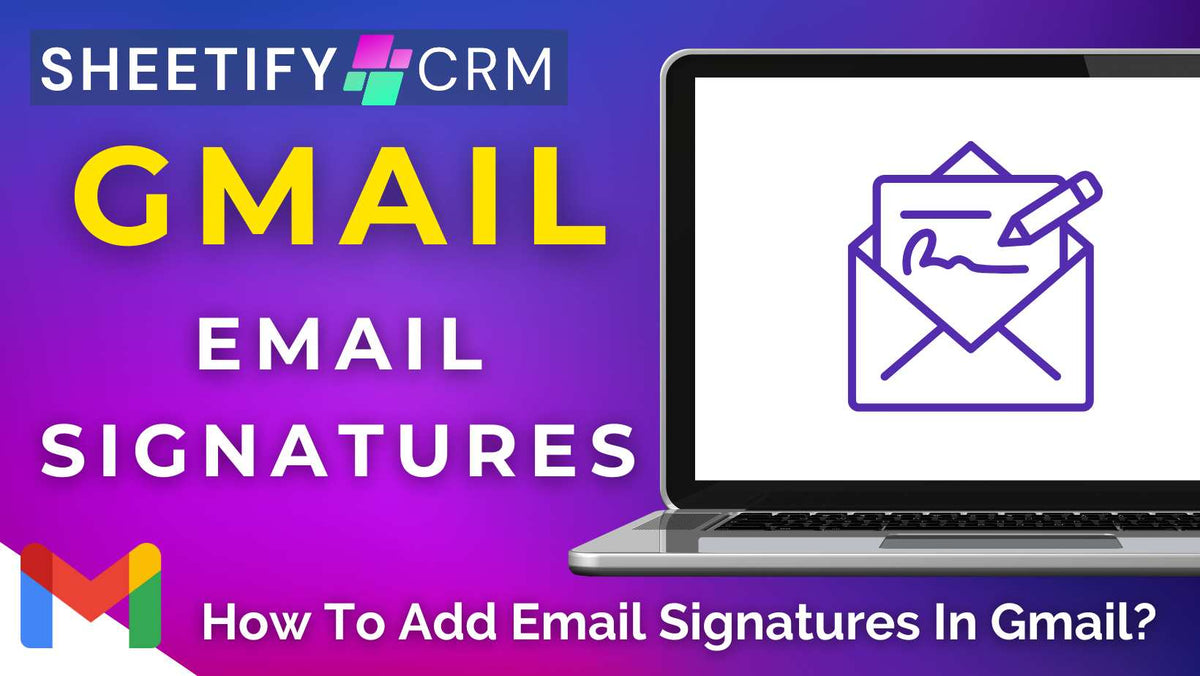
How To Add Email Signatures In Gmail 2025
|
|
Time to read 4 min
|
|
Time to read 4 min
How can you create an eye-catching email signature in Gmail that sets you apart?
If you currently don’t sign off your Gmail business emails with an email signature, it’s time to start!
Inserting an email signature in your Gmail emails adds professionalism, builds trust, shares key contact information, and reinforces your brand with every message you send.
And luckily, there are two easy ways to add email signatures inside Gmail:
Both of the methods above are completely free, allowing you to add an effective email signature at the end of every single Gmail email you send for zero cost!
Let’s dive into each method now.
Check out a visual how-to-guide on how to add email signatures in Gmail here.
This method can be entirely created and managed within Gmail, making it perfect for small teams looking to create a clean, professional email signature without the hassle.
Here’s how you can create and add an email signature inside Gmail:
Head inside your Gmail account.
Select ‘Settings’ in the top right-hand menu.
Click ‘See all settings’.
Under ‘General’, scroll down to the bottom of the page and locate ‘Signature’.
Click ‘Create new’, name your signature, and then select ‘Create’.
Within the text box (next to the newly created signature name), type a text-based signature with details like your name, phone number, job title, and email address.
Below that, you can change the formatting of your signature:
Change the text font and size.
Add a specific text colour to suit your brand.
Change the formatting options like bold and italics to make specific text stand out.
Insert an image (such as your brand logo) or a link to your website if desired.
And it’s as easy as that! Your signature has now been added to your Gmail account.
Now, every time you send emails from Gmail, this simple yet effective email signature will be added to the end of every email!
So, what about creating and adding a visual email signature to your Gmail emails? Is it possible?
Thanks to Canva, an online no-code graphic design tool, you can create stunning email signatures completely for free, then seamlessly add those signatures to your Gmail account.
And the process is easier than you think! Here’s how you can do it:
Sign up and into Canva.
Type ‘Email signature’ in the top search bar.
Select ‘Email signature template’.
Select a template you'd like to use and customize (note: some templates are free, while others are paid).
Next, simply use the drag-and-drop editor to customize the template:
Change the colors to match your brand colors.
Replace the text content with your own name, business title, phone number, email, website, and other business details.
Add specific formatting options, like text size and font, color, bold, italics, and more.
Select ‘Elements’ to add graphics to your signature (for example, social media icons).
Delete the dummy image.
Select ‘Uploads’ on the left-hand sidebar.
Follow the prompts to select an image of yourself and insert the image into Canva.
Drag and drop the image from the ‘Uploads’ section within Canva into the email signature template.
Drag out the sides of the image to resize it to fit the template.
Select ‘Uploads’ again and follow the same process to drag-and-drop your business logo into the template.
Once you’ve finished customizing your email signature template, you’re ready to upload it to Gmail! To do this:
Select ‘Share’ in the top right-hand corner.
Change the size to improve the quality (I recommend 1,100 x 500 px).
Click ‘Download’.
Go back to Gmail.
Click ‘Settings’ in the top right-hand menu.
Select ‘See all settings’.
Under ‘General’, navigate down to the bottom of the page and find ‘Signature’.
Select ‘Create new’ and type your new signature name.
Choose ‘Create’.
Click the ‘Image’ icon and select the image you just created in Canva.
Change the size of the signature to suit your preferences.
Scroll down and ensure the newly created signature name is selected under ‘For new emails use’ and ‘On reply/forward use’.
Select ‘Save changes’.
And there you go! Now, every time you compose a new email, your new email signature will appear at the bottom.
It’s truly that easy!
Both methods mentioned above also seamlessly integrate with any of my three Sheetify business toolkits: Sheetify CRM, Sheetify Projects, and Sheetify Bookkeeping.
Basically, once you’ve successfully added your email signature to Gmail using one of the methods above, it will automatically be added to your bulk Sheetify email campaigns!
This ensures you send professional, on-brand emails from Sheetify directly to your customers and clients.
Having an email signature at the end of your business emails is essential for several reasons. Here are some of the main benefits:
Professionalism: An email signature gives your messages a polished, credible look, showing that you’re serious about what you do.
Brand consistency: Email signatures featuring your logos, fonts, colors, and taglines reinforce your brand image, which is especially useful for those part of a company (or trying to establish a personal brand).
Instant access to key information: Think of your email signature as a digital business card that provides recipients with access to your key data, including your name, job title, company name and details, website, and more.
Marketing and promotions: An email signature can be used to subtly highlight promotions, share new blog posts, provide booking links, and more.
Trust: A well-crafted signature builds trust, showing you’re a real person with a real role instead of just another spammy message!
Whether you choose to add a simple email signature using the first Gmail alone or use Canva to create a custom visual email signature, an email signature is key.
Essentially, an email signature ensures every email leaves a strong, professional, and trustworthy impression!
Thanks for reading.


