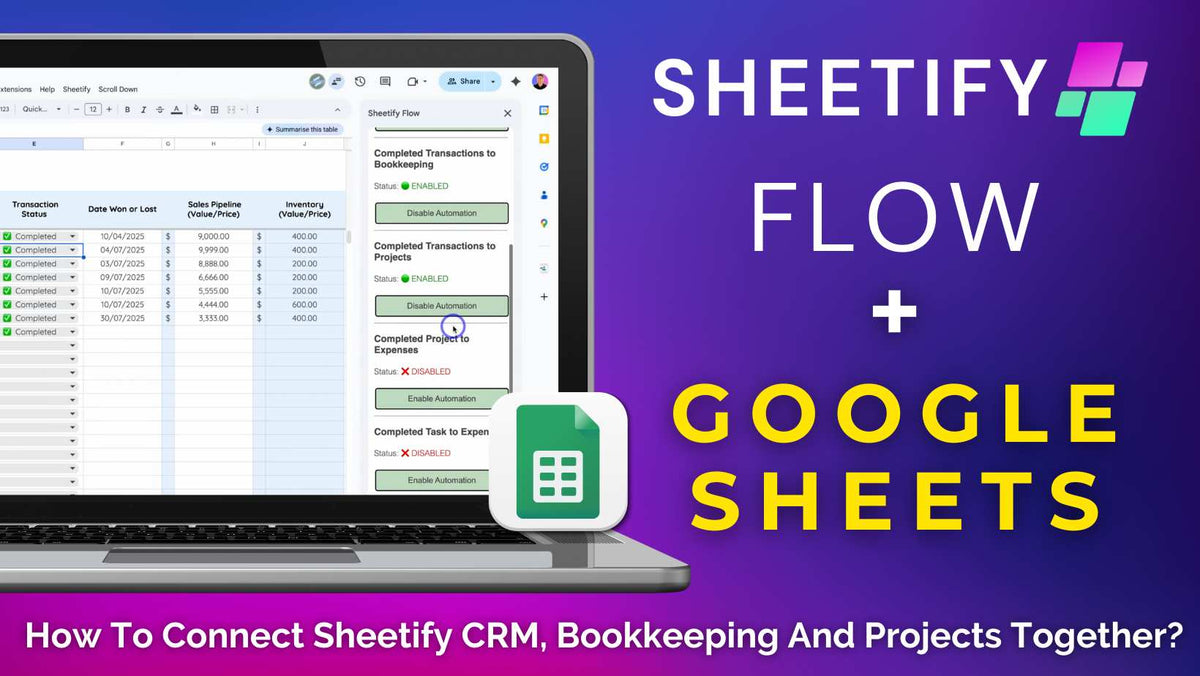
How To Connect Sheetify CRM, Bookkeeping And Projects Together?
|
|
Time to read 5 min
|
|
Time to read 5 min
Do you want to connect your Sheetify CRM, Bookkeeping, and Projects template data together without endless copy-pasting? Well, now you can.
Introducing Sheetify Flow…..a powerful and totally free Google Workspace add-on that seamlessly links Sheetify CRM, Sheetify Bookkeeping, and Sheetify Projects together.
With Sheetify Flow’s built-in automations, you can seamlessly automate data and workflows across your Sheetify files to create a smooth, connected system without any manual effort.
To connect Sheetify CRM, Bookkeeping, and Projects together, all you need to do is:
These automations link transactions, purchases, and project/task costs across different Sheetify templates, helping your sheets communicate and automate like never before.
With Sheetify Flow, it’s finally possible to link your core business templates in just a few clicks, with no coding or manual syncing!
This is the update all Sheetify users have been waiting for!
Note: To use Sheetify Flow, you'll need access to at least two Sheetify business toolkits.
Haven't grabbed a Sheetify toolkit? Check out our lifetime bundles here to get started, and then jump back into this article to sync your Google Sheets templates together.
To connect your templates and enable automated data flows, you must first install Sheetify Flow. To do that:
When you’ve linked all URLs to Sheetify Flow, you’re ready to activate Sheetify Flow’s five built-in automations! To do this:
Note: Currently, there are no outbound automations for Sheetify Bookkeeping, so you don’t need to worry about activating this option.
Return to the ‘Automations’ panel in the Sheetify Flow sidebar (within Sheetify CRM or Sheetify Bookkeeping).
You’ll then see a list of available automations.
And that’s it! That’s how you can connect Sheetify CRM, Sheetify Bookkeeping, and Sheetify Projects together using Sheetify Flow!
Sheetify Flow will now automatically handle your data transfers between templates.
Now, when you update a specific pre-configured status, the corresponding built-in automation triggers automatically, moving that data from one spreadsheet to another.
With Sheetify Flow’s automations activated, your business systems start working for you, keeping everything aligned, updated, and stress-free!
So, what exactly are Sheetify Flows automations? Let’s take a closer look now.
Check out this in-depth video guide on how to use Sheetify Flow here.
Sheetify Flow comes equipped with five built-in powerful automations designed to quietly connect your Sheetify business toolkits and business data together.
These automations are built-in and fully standardized across all Sheetify toolkits, ensuring that everything remains clean, consistent, and connected at all times.
So, what are these automations, and how do they work? Let’s take a look:
Essentially, once you update certain statuses within your toolkits (‘Completed’ or ‘Received’), Sheetify Flow automatically syncs that data between the relevant templates.
All without any manual input from your side!
Note: If you enable both the ‘Completed Project’ and ‘Completed Task’ automation, you’ll end up with duplicate entries inside your Bookkeeping ‘Expenses’ sheet.
So, to keep your expense records accurate, I recommend turning on just one of these automations.
And get this: team members can trigger automations from one sheet to another, even if they don’t have access to the other sheet! How impressive is that??
Thanks to Sheetify Flow, connecting your Sheetify business workflows in Google Sheets has seriously never been easier!
Learn more about everything you can do with Sheetify CRM here.
Sheetify CRM business toolkits are essentially affordable, all-in-one small business management solutions that actually work.
Built entirely in Google Sheets, these toolkits provide a structured yet flexible approach to running your small business operations.
From tracking leads and sales to managing finances, sending emails, creating invoices, organizing projects and tasks, and everything in between, Sheetify can do it all.
Each toolkit comes pre-configured with layouts, automations via Google Apps Script, and user-friendly features, allowing you to effectively manage your business with ease.
Here’s what you get with each Sheetify business toolkit:
Sheetify CRM: Helps manage and organize your contacts, leads, sales, emails, customer interactions, issues, and more in one spreadsheet.
Sheetify Bookkeeping: Logs your income, tracks your expenses, calculates tax, and creates and manages your invoices in a single, clean dashboard.
Sheetify Projects: Assists with task and project management, progress tracking, email automations, and deliverables through visual layouts designed for simplicity and speed.
All toolkits can be purchased and used individually, or linked together (through Sheetify Flow) for a seamless workflow!
And each toolkit is yours for a one-time payment of $67 (with a 30% discount if you purchase all three together!) with no subscriptions, monthly payments, or surprise charges.
With Sheetify, you’ll get the power of full-scale business tools right inside the spreadsheet platform you already know and love!
If you’re ready to replace multiple third-party tools to manage your business, get started with Sheetify business toolkits here.
And don’t forget to enhance your Sheetify templates with Sheetify Flow!


