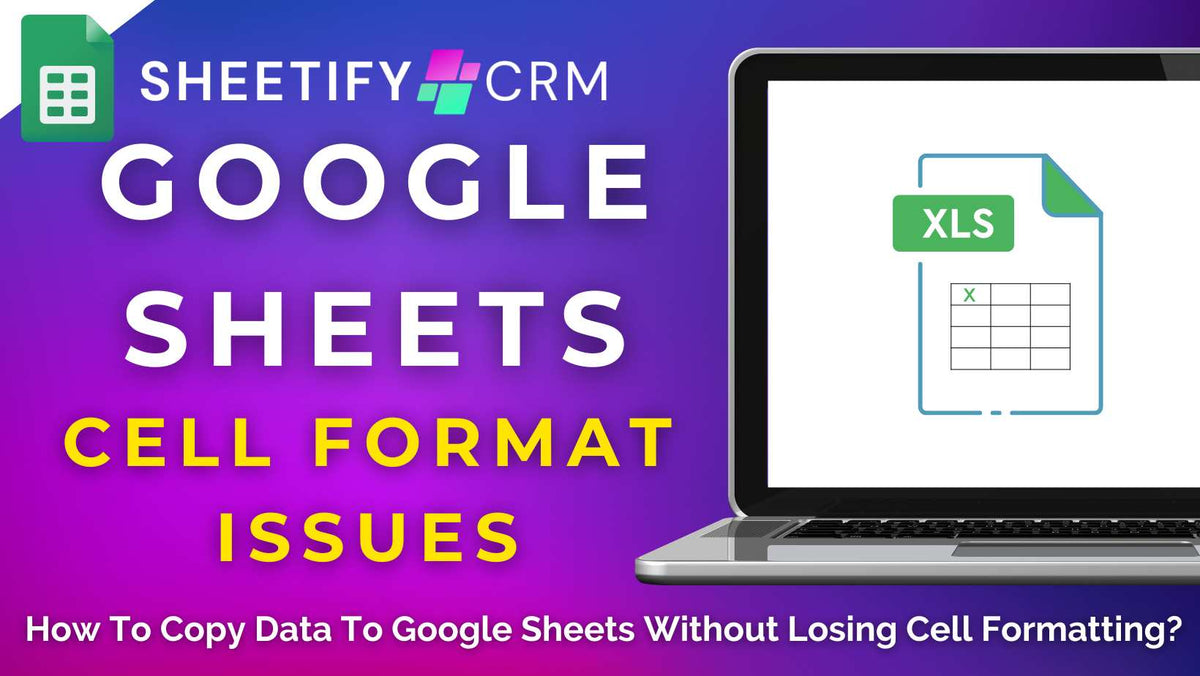
How To Copy Data to Google Sheets Without Losing Cell Formatting?
|
|
Time to read 4 min
|
|
Time to read 4 min
If you’ve ever copied data from an external source to Google Sheets, you’ll know how frustrating it is when you lose bold text, colors, borders, or cell styles during the process.
When moving reports, merging spreadsheets, or simply importing data from external sources into a pre-made Google Sheets template, preserving the cell formatting is crucial.
Why? Well, it keeps your work organized, readable, and looking polished and professional at all times.
Copying any data or value into Google Sheets should be simple, right? And it is, if you know what you’re doing…..
To transfer external data to Google Sheets without disrupting any existing cell formatting, you must use the built-in ‘Paste Special’ and ‘Values Only’ feature.
In this guide, I’ll share step-by-step how to copy data into Google Sheets without losing any careful formatting, so your spreadsheets stay just as you intended them to be!
If you’re working with a pre-configured Google Sheets template (such as Sheetify CRM), it's crucial to maintain its original formatting when adding new information.
This is because these organized spreadsheets come with their own cell formatting, like color coding, drop-downs, conditional formatting, and formulas.
A regular ‘copy and paste’ action can easily wipe out these elements, essentially overwriting all the existing structure, creating confusion, clutter, and errors.
By pasting data correctly, you’ll maintain a clean, consistent, and functional sheet that’s easy to read and functions exactly as intended.
Here’s how you can copy data to a Google Sheets pre-made template without losing the original cell formatting:
This essentially tells Google Sheets to only add the raw data and to keep your original formatting exactly as is.
If you follow these five simple steps, your data will neatly paste into your Google Sheets spreadsheet without disrupting any cell formatting, exactly how you designed it!
Something to keep in mind is that when transferring data between external sources or spreadsheets, some formatting might not carry over.
This may happen if the destination sheet doesn’t support specific styles or features.
I always recommend giving your pasted data a quick review to ensure everything appears just the way you envisioned.
Check out this guide for a visual walkthrough of this process.
What if you want to move a table from one Google Sheets file to another without messing up your formatting?
The good news is that the steps are pretty similar to those shown above. Here’s how you can do it:
And if you’ve carefully adjusted table column widths to fit your content, you’ll also want to keep those intact in the new sheet. To do this:
As you can see, the ‘Paste special’ feature is a handy tool that essentially gives you control over the formatting of what you’re transferring.
Basically, you can paste values, formulas, formatting, or data validation rules without worrying about overwriting your existing content or messing up the pre-designed layout!
Read more: How to create a checklist table in Google Sheets?
As mentioned, this feature is particularly powerful when using a pre-configured Google Sheets template such as Sheetify CRM.
Basically, you can use ‘Paste special’ whenever you want to add new details to your Google Sheets CRM template, like leads from a booking form, email addresses, and more.
This feature lets you add new records exactly where they belong, without messing up the template’s polished layout (or altering the original data’s formatting).
At its core, Sheetify CRM is a downloadable CRM template built specifically for Google Sheets users.
But Sheetify CRM is far more than just a simple spreadsheet tool!
This dynamic template essentially transforms a basic Google Sheet into a powerful, all-in-one CRM hub that integrates seamlessly with your favorite Google Workspace Apps.
Easy-to-use, affordable, and functional, Sheetify CRM is a one-stop shop that combines CRMs, email marketing tools, inventory systems, task managers, and more.
You can effortlessly organize and manage your contacts, leads, sales, customer tickets and issues, products, services, transactions, and purchases in one place
Plus, the tool integrates with Gmail, Google Tasks, Google Forms, Google Voice, and more for efficient email marketing, task management, lead capturing, and communications.
For just $67, you gain access for up to 100 users and can manage up to a crazy 40,000 contacts!
This one-time price includes all currently available features, plus all future updates at no additional cost.
Sheetify CRM truly offers a lifetime CRM solution for teams that want to manage contacts, leads, sales, inventory, support tickets, and more, without ever leaving Google Sheets.
And that’s just scratching the surface of what Sheetify CRM can do!
Want to know more about Sheetify CRM? Find out more about this dynamic tool and if it's the best CRM choice for you here.


