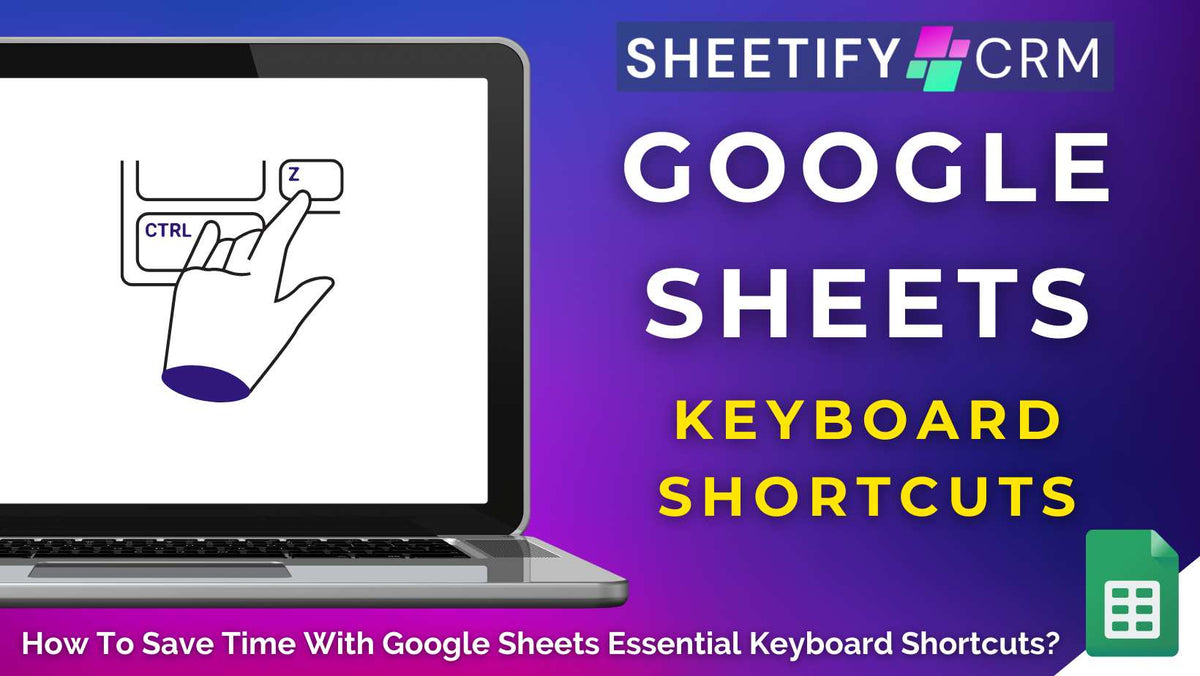
Google Sheets Hacks: How to Save Time with These Essential Keyboard Shortcuts
|
|
Time to read 6 min
|
|
Time to read 6 min
Do you use Google Sheets to manage your projects, customers, finances, or other essential business or personal information? You won’t want to miss this.
Google Sheets is easily one of the most powerful tools for managing, analyzing, and organizing data.
But what about when your spreadsheets grow and the rows start piling up? Keeping everything under control can quickly feel overwhelming!
That’s why learning the right Google Sheets keyboard shortcuts is a game-changer, helping you stay organized, save time, and manage large datasets effectively.
And below, I’m sharing the Google Sheets shortcuts I use most often to navigate large spreadsheets, format data efficiently, and switch between sheets with ease.
So, are you ready to cut your workflow time in half? Let’s dive into these must-know shortcuts now.
Keyboard shortcuts were initially designed by Apple in the 1980s to simplify repetitive tasks and increase computer efficiency.
And in Google Sheets, the purpose is the same: to save time, increase productivity, and streamline your workflows.
A Google Sheets keyboard shortcut is essentially a simple key combination that lets you perform actions faster, without relying on endless clicks or navigation menus.
With just a few keystrokes, you can navigate large spreadsheets, switch between sheets, format data, or even run calculations, all without ever taking your hands off the keyboard!
Read more: How to share only one tab in a spreadsheet?
Google Sheets provides a comprehensive range of keyboard shortcuts to help with navigation, formatting, and sheet or data management.
In fact, there’s even a keyboard shortcut to view all the available Google shortcuts! To view all keyboard shortcuts inside Google Sheets:
In this article, I’ll highlight my favorite Google Sheets shortcuts that I rely on most for navigating large spreadsheets, formatting data quickly, and managing sheets with ease.
Let’s dive in!
When you’re working with large datasets, scrolling down through hundreds of rows or jumping across multiple columns can seriously eat up valuable time.
That’s where navigation shortcuts come in! They essentially let you effortlessly move around your sheets with just a few keystrokes, keeping your workflow fast and efficient.
Here are the most useful Google Sheets navigation shortcuts to help you quickly get to where you need to go.
To ensure your data is clear, consistent, and easy to read, it’s essential to apply text formatting.
And instead of clicking through complicated menus, you can apply bold text, add borders, adjust cell alignment, and more instantly thanks to simple formatting shortcuts.
Here are some of the most useful Google Sheets formatting shortcuts to make your data stand out:
Read more: How to change ownership of a Google Sheets spreadsheet?
If you often work across multiple sheets, you’ll know just how quickly data can become disorganized.
But with these shortcuts, you can stay organized, move between sheets instantly, and manage rows or data in seconds!
From inserting new rows to checking version history, these commands help keep everything under control.
Here are some of the most useful Google Sheets data and sheet management keyboard shortcuts:
Read more: How to add columns in Google Sheets?
If you’re using Sheetify CRM, you’ll be glad to know that every keyboard shortcut covered in this article works seamlessly within your Google Sheets CRM template.
Since Sheetify CRM is built entirely on Google Sheets, you get full access to all of its native features, including the complete library of time-saving essential keyboard shortcuts!
Find out more about Sheetify CRM and other Sheetify business toolkits here.
Google Sheets keyboard shortcuts aren’t just a fancy gimmick; they can completely transform the way you work!
They’re essentially a powerful productivity tool that allows you to execute commands in seconds, helping you work faster.
Shortcuts also reduce the likelihood of errors that can occur when navigating multiple menus, making your workflow more accurate and efficient.
And as a bonus, mastering them can make you look like a pro, impressing coworkers and clients alike with your lightning-fast spreadsheet skills.
Mastering these Google Sheets keyboard shortcuts is one of the quickest ways to boost efficiency and reclaim valuable time.
The more you use them, the more natural they’ll become, eventually replacing your reliance on the mouse altogether!
So, next time you’re working on a spreadsheet, try integrating these hacks into your workflow.


