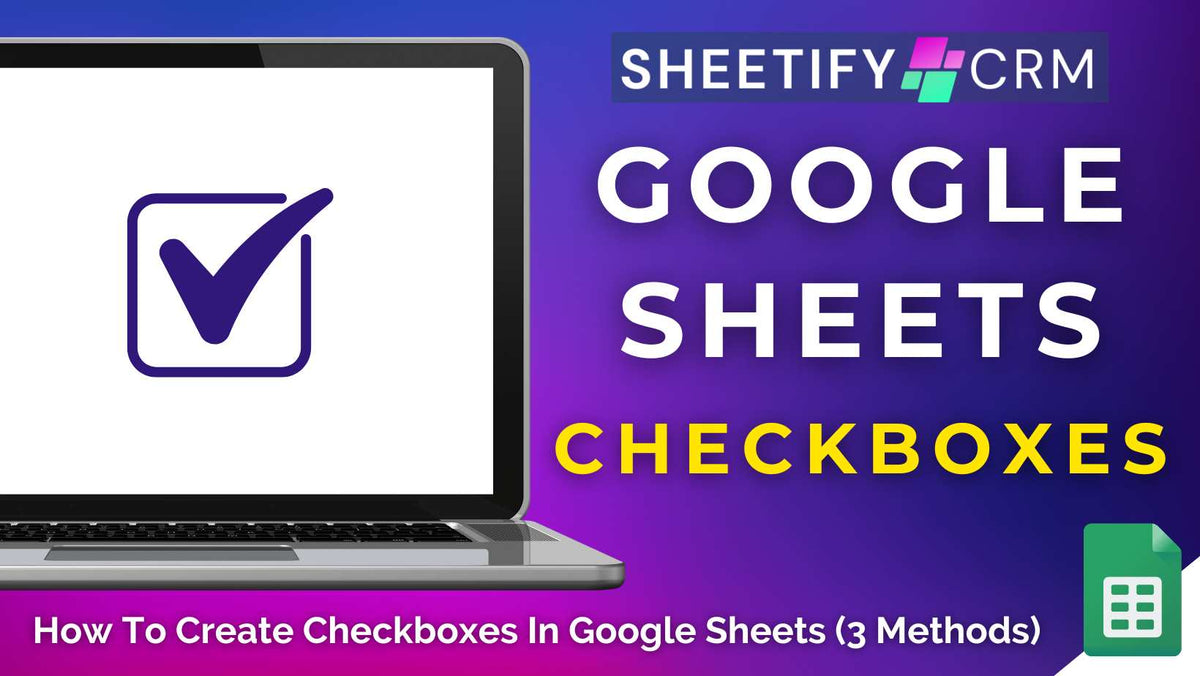
How To Create Check Boxes in Google Sheets (3 Methods)
|
|
Time to read 5 min
|
|
Time to read 5 min
Do you want to turn your cluttered Google Sheets spreadsheet into an interactive, organized, and action-ready dashboard?
Well, achieving this might be easier than you think, thanks to Google Sheets’ simple yet powerful built-in checkbox capabilities!
From managing complex projects to staying on top of your daily tasks, adding checkboxes instantly transforms your Google Sheet from static data to a dynamic, trackable workflow.
And the good news is that there are three quick and easy ways to insert checkboxes into Google Sheets so you can effortlessly stay in control of your data!
The three ways to create check boxes in Google Sheets are:
Let’s walkthrough step-by-step guide how you can create checkboxes inside your Google Sheets spreadsheet using each method above.
Read more: How to find duplicates in Google Sheets?
Are you after the easiest, no-fuss way to add checkboxes to your spreadsheet? This method is your go-to!
With the built-in ‘Tickbox’ feature, there are no complicated formulas or extra setups needed to add simple, organized checkboxes to your spreadsheet.
Here's how to do it in just three steps:
Open the correct Google Sheet spreadsheet (where you want to add checkboxes).
Select the cells where the checkboxes should appear.
And that’s it! A clickable checkbox will appear in every selected cell! From there:
Simply click a box to add a checkmark.
I recommend using this quick method for creating basic task lists, marking completed items, or building a simple checklist.
Want to apply checkboxes with conditions for logic? This method allows you to customize your checkboxes to reflect whatever works best for your workflow! Here's how:
Open your Google Sheet and highlight the cells where you want checkboxes.
Click ‘Data’ in the top menu, then select ‘Data validation’
In the right-hand sidebar, click ‘Add rule’.
Under ‘Criteria’, choose ‘Tick box’.
Select ‘Use custom cell values.’
Enter your preferred value for a ticked box (e.g., ‘Yes’).
Optionally, enter a value for an unticked box (e.g, ‘No’).
Click ‘Done’.
Now, whenever you tick the checkbox, the cell will display ‘Yes,’ and when it’s unticked, it’ll show ‘No.’
You can swap those values out for anything, from numbers, labels, or even emojis!
This method lets you link checkboxes to formulas or conditional logic for more advanced setups and workflows.
And if you want your checkboxes to do more than just check a box? This is also possible, thanks to Google Sheets conditional formatting tool.
Essentially, you can visually enhance your Google Sheets checkboxes by changing colors or styles based on whether a box is ticked.
Here's how to completely customize the look:
Select the cells that contain your checkboxes.
Click ‘Format > Conditional formatting’ from the top menu.
In the sidebar, under ‘Format cells if,’ choose ‘Custom formula is’.
Enter the formula =A1=TRUE (replace A1 with the reference for the first checkbox in your selected range.)
Choose your formatting style (changing the background color, font color, adding bold text, etc, to make your checked boxes stand out).
Simply click ‘Done’ to apply the changes.
Style the unchecked boxes by repeating the steps above (enter the formula =A1=FALSE instead).
This method is perfect for those wanting to build interactive dashboards or make task or project progress seriously pop!
If you're using a paid Google Workspace account, creating checkboxes in Google Sheets becomes even easier!
Gemini AI, Google’s newest AI tool, integrates directly with Google Sheets, making it possible to automate many tasks (including adding checkboxes) without lifting a finger.
Here's how to insert checkboxes using Gemini:
Open your Google Sheet spreadsheet.
Click ‘Help me organize’ (Gemini icon) at the top-right corner of your sheet.
In the prompt field, type something like ‘Insert checkboxes in column A from rows 2 to 25’ (replace column and row details with the area you want to add checkboxes).
Press ‘Enter’ or click ‘Generate’
Gemini will then automatically add checkboxes in the selected range for you.
Review the changes, and click ‘Insert’ if you like how it looks.
Additionally, you can also get creative with prompts! You can prompt Gemini to:
Add a to-do list with checkboxes in column A.
This AI-powered method allows you to add dynamic checkboxes in just a couple of clicks, perfect for those wanting to reduce the time spent manually formatting sheets!
Check out everything you can do with Gemini AI inside Google Sheets here.
Checkboxes may seem simple, but actually, they’re one of the most powerful tools for making your Google Sheets interactive and organized!
Here’s why you should use them:
Checkboxes essentially transform your spreadsheets into dynamic tools, rather than just static tables!
They're perfect for small businesses, project managers, or basically anyone wanting to organize their spreadsheets effortlessly.
Undoubtedly, adding checkboxes in Google Sheets is quick and simple, not to mention a great way to organize tasks, track to-do lists, or manage basic business data!
But what if you're ready to level up?
Meet Sheetify CRM, a fully customizable, all-in-one CRM template built entirely in Google Sheets.
Designed with small teams in mind, Sheetify CRM gives you the powerful functionality you need without the hassle of writing formulas or setting up complex conditional formatting.
Sheetify basically has done all the heavy lifting, so you don’t have to!
With built-in features like drop-down menus, automated checkboxes, and visual indicators, you can:
All you need to do is enter your business data and tick the right boxes, and you’re good to go.
And with built-in automations and App Scripts, all your data is interconnected across the template, so any changes in one area automatically reflect throughout your CRM.
Sheetify CRM isn't just a spreadsheet; it's a total CRM toolkit built for businesses who want clarity, control, and convenience in one place!
Find out more about Sheetify CRM and my other Sheetify business toolkits here.



