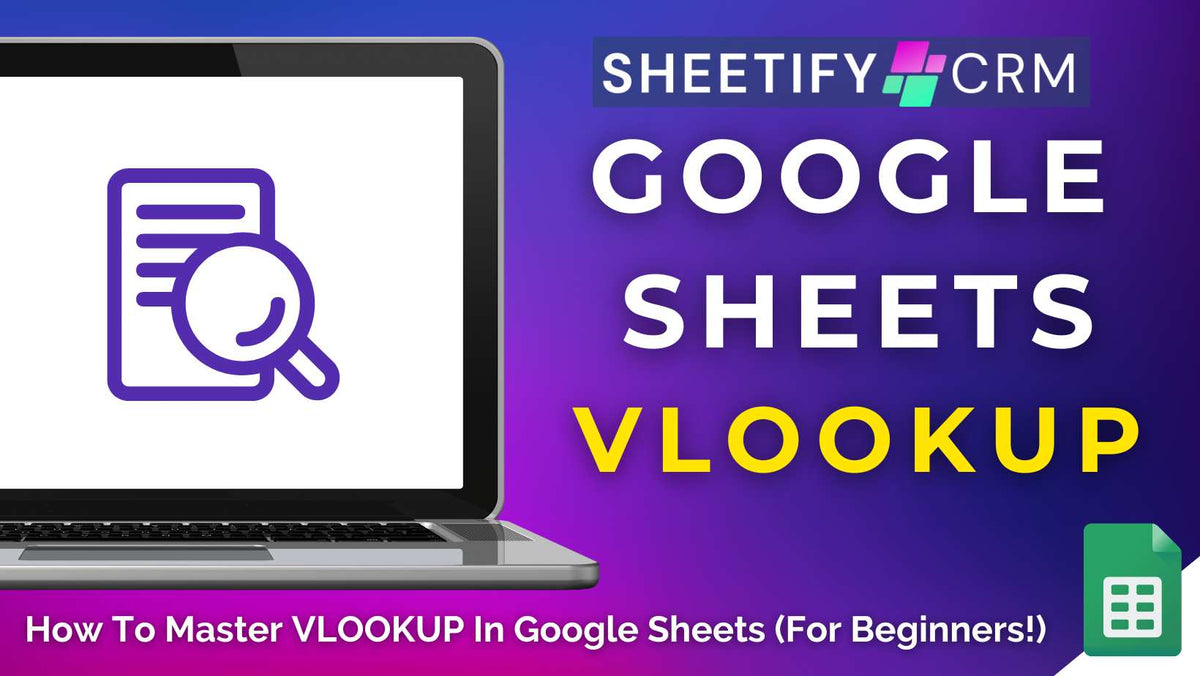
How To Master VLOOKUP In Google Sheets For Beginners (Step-by-Step Guide)
|
|
Time to read 9 min
|
|
Time to read 9 min
Are you struggling to track down and connect your related sales or customer data spread across multiple Google Sheets?
Constantly jumping between tabs and data can seriously slow down your business productivity.
But with the right tools, like the VLOOKUP function, you can easily find and connect your data in seconds!
VLOOKUP is undoubtedly one of the most powerful functions within Google Sheets, saving those businesses with larger datasets both time and effort.
Essentially, the VLOOKUP function searches for a value in one table and retrieves the matching data from another table, whether on the same or different sheet!
Many small teams or Google Sheets newbies think the VLOOKUP function is one of the most confusing and intimidating functions in Google Sheets.
But in reality, it’s much simpler than it seems! So, what is the VLOOKUP function? And how can you master it to increase efficiency and productivity?
Read more: How to find duplicates in Google Sheets?
VLOOKUP (short for vertical lookup) is a commonly used function within Google Sheets that essentially helps you quickly transfer data from one part of a spreadsheet into another.
It works by searching in a specific column for a value, and then returning related information from a different column into the same row.
To understand how the VLOOKUP function works, it’s important to understand the key parts:
Table: Where your data is organized in rows and columns (this is where VLOOKUP searches).
Value: Something you already know, like a customer name or product ID.
Lookup: VLOOKUP scans the first column of your table to find that value.
Retrieve: Once it finds a match, it returns related data from another column into the same row.
If all your data lives on a single sheet, you can use a basic VLOOKUP formula to pull in the needed info.
The formula for a simple VLOOKUP is: =VLOOKUP(search_key, range, index, [is_sorted])
As you can see, there are four key parts of the formula:
search_key: This is the value you're trying to find (customer name, product ID, invoice number, etc).
range: This is the section of your table that includes the column (with your search_key) and the column with the data you want. It must span at least two columns, and VLOOKUP will always search in the first column of the range.
index: The number of the column (within your range) that contains the data you want to retrieve. E.g., if the info you want is in the second column of the range, your index will be 2.
is_sorted (optional): This tells Google Sheets whether the first column of your range is sorted alphabetically or numerically (TRUE) or not sorted (FALSE).
If you type TRUE into the formula, VLOOKUP assumes the data is sorted, and returns the closest match.
If you type FALSE into the formulas, VLOOKUP searches for an exact match. This is the most commonly used option of the two as it’s more precise.
If the function doesn’t find a match, it will return #N/A.
If you work across different sheets, you must change the formula so it includes the sheet name before the range: =VLOOKUP(search_key, SheetName!range, index, [is_sorted])
Make sure to include an exclamation mark ! after the sheet name, as this tells Google Sheets where to find the data, even if it’s not on your current tab.
Now that you know what the VLOOKUP function is, let’s see how it works using a basic example within one Google Sheet.
While real-life scenarios often involve much larger datasets, this example will help you understand how it works, helping you master the VLOOKUP more quickly!
Let’s imagine you have a Google Sheets spreadsheet with a list of your employees and their phone numbers.
Your goal is to find the phone number for a specific employee using the VLOOKUP function. To do that:
Ensure your data is organized into columns (eg, employee names in column A and their corresponding phone numbers in column B).
Click the cell where you want the result to appear.
Type the basic VLOOKUP formula into your chosen cell: =VLOOKUP(search_key, range, index, [is_sorted]).
Replace search_key with the cell that contains the value you’re looking up.
For example, let’s say you want to search for John’s phone number, and John’s name is in cell A14, you would enter =VLOOKUP(A17,
Next, replace range with the range where you want VLOOKUP to search. As this is a basic example that only spans columns A and B, the range would be A:B,
So far, your formula looks like this: =VLOOKUP(A17, A:B, …
Replace index with the column that has the info you want to retrieve. For this example, the phone numbers are in column B (the second column of the range), so you would type 2.
This makes the formula for this example look like this so far: =VLOOKUP(A17, A:B, 2, ...
And lastly, replace is_sorted with TRUE or FALSE.
Let’s say the data isn’t sorted alphabetically or numerically. You would then type FALSE to ensure VLOOKUP searches for an exact match.
For this example, the final formula would look like this: =VLOOKUP(A17, A:B, 2, FALSE)
Once you’ve typed in the formula for your dataset, press enter to get your result.
For this example, the formula should return John’s phone number if everything's correct.
And that’s it! You’ve just used VLOOKUP to pull information from your table like a pro!
So, what if you want to pull data from another tab within your Google Sheets workbook?
VLOOKUP is the perfect tool for quickly retrieving data from a different tab (sheet) within the same Google Sheets file. All you need to do is reference the sheet name in the formula.
Here's how you can do it:
Let’s say you have a Google Sheets spreadsheet with a tab called EmployeeData that contains many employee IDs and their names.
You also have a random list of employee IDs stored on a secondary tab named Sheet1.
If you want to quickly find the corresponding names (listed in the EmployeeData tab) for each ID number listed in Sheet 1, you can use the VLOOKUP function.
To do this:
Start your VLOOKUP formula in the cell where you want the result (on Sheet1): =VLOOKUP(
Add the range from the other sheet using the format SheetName!Range. For example, if your data is in columns A and B of your EmployeeData sheet, your formula would be =VLOOKUP(A2, EmployeeData!A:B,
Set the index number (the column in the range has the info you want). For example, if the ID is in column B (the 2nd column of the range), your formula would be =VLOOKUP(A2, EmployeeData!A:B, 2,
Change your Set is_sorted to FALSE to get an exact match.
For this example, the final formula looks like this: =VLOOKUP(A2, EmployeeData!A:B, 2, FALSE)
Note: If the sheet name has spaces (e.g., "Employee Data"), you must wrap it in single quotes to make the function work.
For example, =VLOOKUP(A2, 'Employee Data'!A:B, 2, FALSE)
Next, simply drag the formula to all the other cells in Sheet1 to make it a generalized formula. To do this:
Select the range value and click F4.
Drag this formula to cover all the employee IDs.
And there you go! Google Sheets will then automatically add the employee names into column B!
Yes, absolutely! VLOOKUP works across different tabs (sheets) within the same Google Sheets file.
If you want to pull data from multiple tabs at once:
Wrap your ranges in curly brackets { } to create an array.
Inside the brackets, list the ranges from each tab, separated by semicolons (;).
For example: =VLOOKUP(A2, {Sheet1!A:B; Sheet2!A:B}, 2, FALSE)
Drag the formula down or across to apply it to other cells as needed.
This allows you to search across multiple sheets like one combined data set. How quick and easy is that!
If your data is stored in a completely separate Google Sheets file, you’ll need to bring that data in first using the IMPORTRANGE function. Here’s how to do it:
Type the =IMPORTRANGE("spreadsheet_url", "SheetName!A:B") to pull in the range you want from the other spreadsheet (replace spreadsheet_url and SheetName!A:B with your data.
Then, use that imported range as the lookup table in your VLOOKUP function, for example: =VLOOKUP(A2, IMPORTRANGE("spreadsheet_url", "SheetName!A:B"), 2, FALSE)
Note: The first time you do this, Google Sheets will ask you for permission to access the other spreadsheet. Simply click ‘Allow Access’ when prompted, and it should work.
Read more: How to share only one tab in a spreadsheet?
By now, you’ve seen that the VLOOKUP function in Google Sheets is a powerful tool for quickly finding the information you need.
However, there are five key things you need to know before you’ve mastered the VLOOKUP function:
1. VLOOKUP searches in the first (leftmost) column of your selected range and retrieves data from columns to the right, and cannot look to the left. If you need to do a ‘left lookup,’ you must use the INDEX + MATCH formula.
2. VLOOKUP can’t distinguish between uppercase and lowercase letters. This means the records ‘SAM’ and ‘sam’ are treated the same. For case-sensitive lookups, you’ll need a more advanced formula, such as ARRAYFORMULA and EXACT.
3. If you get incorrect or unexpected results, ensure the is_sorted argument is set to FALSE. This forces Google Sheets to search for an exact match, which is what you want in most cases.
4. When is_sorted is set to TRUE (or left out entirely), VLOOKUP assumes the first column of your range is sorted in ascending order. It uses a faster binary search but only works correctly if the data is actually sorted.
5. VLOOKUP supports wildcard characters like * (for multiple characters) and ? (for a single character), which is helpful for partial matches, such as looking up values that start with or contain specific text.
Is your VLOOKUP formula isn’t delivering the results you expect? Don’t panic! Here are some typical issues users face (and how to solve them quickly).
● If VLOOKUP is coming back with a value that seems completely off, check the is_sorted in your formula. If it’s set to TRUE, but your data isn't sorted in ascending order, VLOOKUP might return a near match instead of an exact one. Simply change the is_sorted to FALSE to force an exact match.
● VLOOKUP stops at the first match it finds and ignores the rest (even if multiple entries meet the criteria). So if you need to return multiple matches, VLOOKUP won’t cut it. You must use FILTER, INDEX/MATCH, or pivot tables to handle duplicates or repeated entries.
● Extra spaces, invisible characters, or inconsistent formatting can cause issues. Ensure you clean up your data using ‘Data > Data cleanup > Trim whitespace’ to remove hidden spaces that might throw off your results.
● If you get a #N/A error, VLOOKUP couldn’t find a match for your search key in the first column of your range! Check that the value you’re searching for actually exists, you’re referencing the correct column, and there are no typos or formatting mistakes.
And there you go! That’s how you can confidently master the VLOOKUP function in Google Sheets!
As you can see, the VLOOKUP function is a powerful Google Sheets tool that’s especially handy when connecting and matching data across large, vertically organized datasets.
Have you successfully set up your VLOOKUP formulas across your sheets? Let me know!



