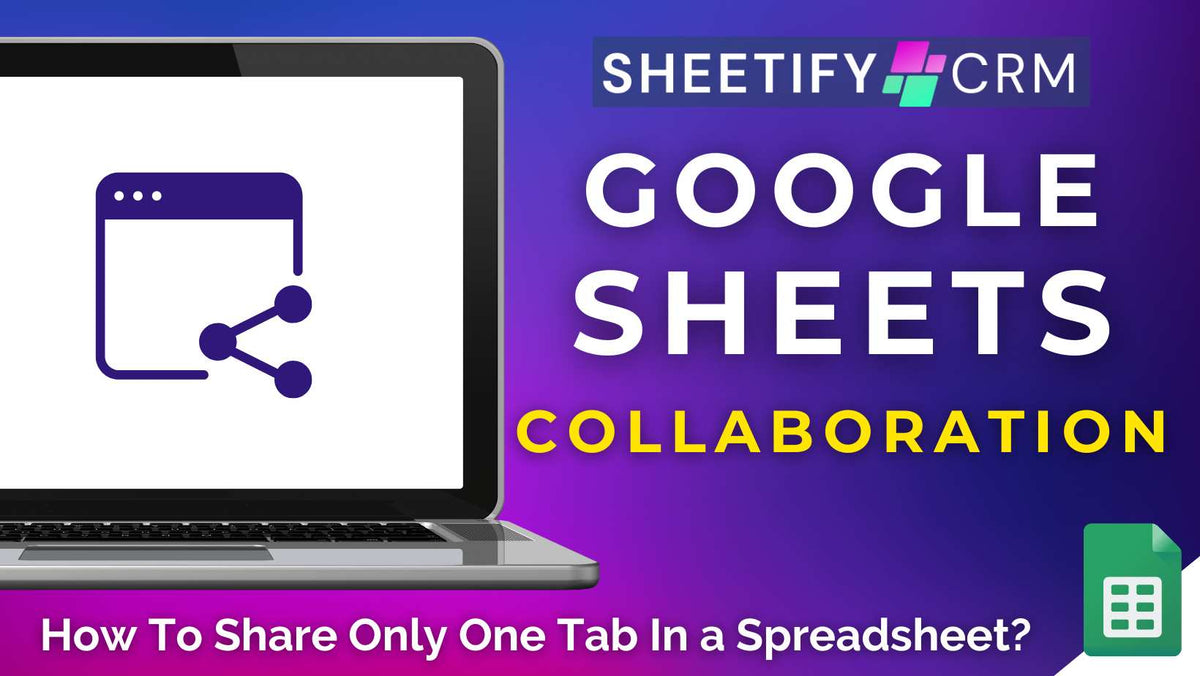
How To Share Only One Tab In a Spreadsheet? All Methods
|
|
Time to read 6 min
|
|
Time to read 6 min
Have you ever wanted to share just one tab in a Google Sheet to someone without exposing the entire document, but don’t know how?
From providing sales reps with their personal metrics to sharing specific financial figures, there are plenty of reasons why you might want to share a single Google Sheets tab.
While there may not initially seem to be a simple solution for sharing just one sheet within the ‘Share’ button in Google Sheets, the good news is that there are workarounds!
In fact, there are four ways you can easily share a single tab in Google Sheets while keeping everything else confidential.
This is the perfect solution for business owners looking to give clients, team members, or stakeholders access to just one report tab without handing over their entire workbook.
You can share one tab in a Google Sheets spreadsheet by:
Each method above offers its own advantages, limitations, and ideal scenarios. So, let’s explore how each one works and when to use it!
If you’re looking for a quick and easy way to share only one tab in a Google Sheets spreadsheet to ensure document privacy, here’s how you can do it:
It’s important to note that since this tab has been copied into a separate spreadsheet, it won’t stay linked to the original file.
This means that any changes made in one won’t automatically update in the other.
But don’t worry. There’s a way to share a single tab with live updates by syncing between both sheets! This is done using the IMPORTRANGE function.
If you want to share data from one tab into another while keeping it synced in real time, you can use the built-in Google Sheets IMPORTRANGE function.
With this method, any changes made in the original sheet are automatically reflected in the shared version.
This allows you to share your tab with others (and allow live updates) without giving full editable access!
Alternatively, you can simply use the link-sharing option.
This option essentially lets any user with the correct link access the sheet according to the access permissions you set. To do this:
And that’s it! You’ve now successfully copied an individual tab to a new sheet that instantly shares live data!
This method is ideal for real-time reporting, client dashboards, or teams requiring seamless collaboration without over-sharing.
Need to share a clean, read-only version of your spreadsheet tab? Exporting it as a PDF is another option.
To share only one tab in a spreadsheet via a PDF document:
And you now have a PDF document of your spreadsheet tab that can be easily emailed, uploaded, or printed.
Just remember, as this version is a PDF, it’s a read-only document and won’t update when any changes are made within the original spreadsheet tab.
This is one of the simplest ways to send static data without risking edits or exposing other tabs.
It’s the perfect solution for client updates, reports, or any information you want to share without risking any accidental edits.
If you need to make a spreadsheet tab viewable by anyone without giving them direct access to your file, publishing it to the web is a fast and flexible option.
However, this method makes your data publicly accessible, so don’t use it for sensitive information! To do this:
You’ll then receive a shareable link or downloadable file, depending on your selected format.
This is a quick and easy way to share data with a wide audience.
I recommend using this method for public dashboards, read-only reports, or any data intended for a broad distribution.
But just remember, don’t share anything you wouldn’t want made public!
When you publish a tab to the web, anyone with the link can view it, and it may be indexed by search engines.
Small business owners often need to collaborate with clients, team members, or external partners, but that doesn’t necessarily mean everyone should see everything!
By sharing just one tab in a spreadsheet, you can keep your sensitive data (financials, employee information, etc) private while giving others access to the content they need.
From project status updates for a client, sales reports for an investor, or an order form for a supplier, limiting access to a single tab helps maintain control, clarity, and privacy.
It also reduces the risk of accidental edits and keeps collaborators focused on the task at hand.
Sharing a single tab simplifies communication, streamlines workflows, and ensures that the right people see exactly what they need, no more, and no less.
I hope you found this article insightful, and happy sharing!



