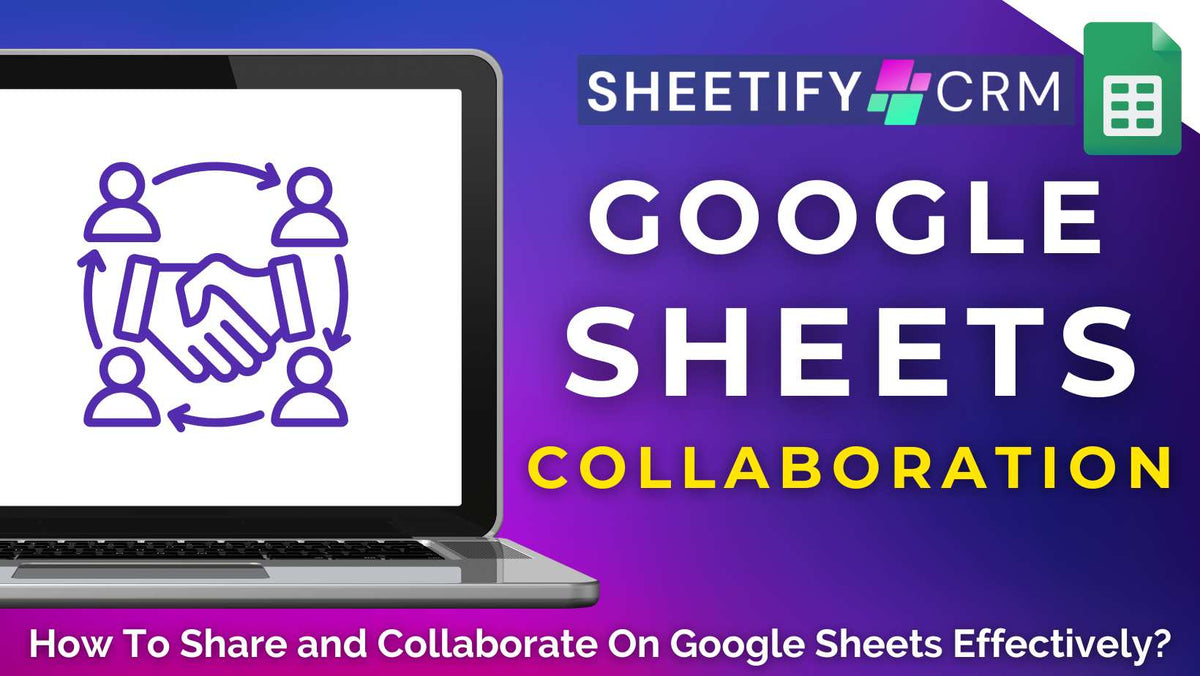
How to Share and Collaborate on Google Sheets Effectively? (Permissions & Best Practices)
|
|
Time to read 9 min
|
|
Time to read 9 min
Do you need to co-manage a budget, plan a project, or simply exchange important business data with your clients or team?
With the seamless built-in collaboration and sharing features in Google Sheets, you can!
To share and collaborate on Google Sheets:
From controlling spreadsheet access to monitoring changes and always keeping everyone on the same page with real-time data, Google Sheets takes the chaos out of teamwork.
So, how can you share and collaborate on Google Sheets effectively?
Read more: Can Google Sheets be used for business?
There are essentially two ways you can share your spreadsheet with others:
Let’s take a closer look at how you can share using both methods now:
If you want to share your spreadsheet privately, all you need to do is invite specific people to your document through email.
Here’s how you can do it:
Add the email addresses of the person you want to collaborate with.
To share with multiple people, enter each email address separated by commas.
Choose their permission level depending on how much access you want to give them.
There are three permission level options:
Once you’ve set the appropriate permission levels:
Tick ‘Notify people’ to automatically email each recipient to let them know the spreadsheet has been shared with them.
Add a quick message when sending the invite (optional).
Select ‘Send’ (or ‘Share’ if you choose not to send a notification).
And that’s it! Your spreadsheet has now successfully been shared!
This method gives you complete control over who can view, comment, or edit the shared spreadsheet.
It’s essentially the most secure way to share and collaborate with others on Google Sheets, as only the people invited can actually access the document.
Read more: Top 5 email providers for small business.
How to share a link in Google Sheets?
If you want to make your Google Sheet spreadsheet public online, simply send the link to anyone.
Here’s how you can do it:
Click ‘Share’ in the top right-hand corner.
Under ‘General access’, click the dropdown menu.
Select either ‘Restricted’ (only people you add can access) or ‘Anyone with the link’ (anyone with the link can view/comment/edit based on your selection).
Set permissions for people using the link (viewer, commenter, editor).
Click ‘Copy link’.
You can now send this link via email, chat, or messaging platform to anyone you want to access your spreadsheet!
I recommend this method for those looking to share their data and spreadsheets with a wide audience.
However, it's important to note that everyone on the Internet can access this data, so you must set the right access level to protect your data.
By choosing whether viewers can simply read the content, leave comments, or make direct edits, you can essentially control how collaborative and secure your file is.
Public means truly public: Once your Google Sheet is shared publicly, it can be indexed by search engines. That means anyone online could easily stumble across it. So make sure your content doesn’t have any private or sensitive information!
Keep data safe with ‘Viewer’ access: To keep your data safe from unwanted edits, consider setting the sharing permissions to Viewer. This allows people to see your content without being able to change a single cell.
What about for teams working on the go? Can you quickly send a spreadsheet from your iPhone or Android device? The answer is yes…and it’s super simple!
Here’s how to share your spreadsheets smartly and securely right from your pocket:
After sharing, select the back arrow or close the share window to return to your sheet.
And that’s how you can effortlessly and effectively share your Google Sheets spreadsheet with others via your mobile device!
Read more: Google Sheets dark mode (mobile and web)
Google Sheets is known for taking collaboration to the next level, and it seriously doesn’t disappoint!
From sharing specific sheets to hiding tabs and chatting in real time, you can effectively and seamlessly collaborate on your spreadsheets with your team or clients.
Sometimes, you may only want to share a single tab or a specific data slice. And the good news is that Google Sheets allows you to do just that!
While Google Sheets doesn’t directly let you share just one tab, there is a clever workaround.
Here's how you can share a single sheet from a Google Sheets spreadsheet:
Right-click on the sheet tab you want to share.
If you only need to share part of a sheet (a few rows or columns), here are your best options:
Alternatively, simply download the selected data you want to share:
By sharing specific sheets or datasets, you can keep things focused, secure, and efficient at all times.
This means your team or clients see only what they need to see, which helps protect sensitive information while reducing confusion!
Read more: How to share only one tab in a spreadsheet?
If you want collaborators to see only certain parts of your spreadsheet, you can actually hide the rest of your data, as long as they don’t have editing access.
Here’s how you can hide sheets from collaborators:
Open the spreadsheet document you want to partially share.
Right-click the sheet you want to hide, then select ‘Hide sheet.’
Share the spreadsheet link as usual.
And that’s it! Viewers will only see the visible tabs, while the rest will be neatly tucked away.
Note: This only works for users with Viewer or Commenter access. Users with Editor permission can still unhide tabs.
If you need to hash something out with a colleague or client but don’t want to switch to email or Slack, I have good news!
Google Sheets includes a built-in chat feature for live collaboration right inside the document.
Open the Google Sheets spreadsheet (make sure your collaborators are working within the spreadsheet; otherwise, it won’t work).
In the upper-right corner, click ‘Show Chat’ (it will only appear if at least one other person is viewing the document).
A blue circle will appear next to the avatars if a group of people is in the document.
Click it, then select ‘Join chat.’
Type your message and click ‘Enter’.
Continue chatting in real-time with your teammates.
Once the conversation wraps up, click ‘Close’.
This built-in chat tool essentially makes real-time collaboration seamless, keeping all your conversations and context right where the work is happening!
Read more: Top 9 Google Sheets templates for business.
While Google Sheets makes team collaboration effortless, the downside of having multiple people in one document is that it can sometimes lead to accidental changes.
That’s why protecting your most important data is essential to keep your work accurate and intact.
Here’s how you can lock individual cells or ranges in just a few clicks:
And that’s it! Your selected cells are now locked and protected from unwanted changes.
You can easily unlock or adjust your protected ranges anytime by returning to the ‘Protected sheets and ranges’ sidebar.
Learn more about how you can lock cells, formulas, and sheets here
When it comes to spreadsheet team collaboration, it’s clear that Google Sheets seriously shines.
However, setting up the right sharing permissions and regularly checking your collaboration settings is key to staying organized, secure, and efficient.
Here are some smart tips to make collaboration within Google Sheets seamless and secure:
Over time, you may have shared your spreadsheet with people who are no longer working with you.
To maintain control (especially for sheets with sensitive or private data), reviewing the sharing settings frequently and removing access for anyone who no longer needs it is key.
When collaborating, it’s important to think about which people actually need to make changes!
I recommend only giving Editor access only to those who require it to complete their tasks.
For others, the Viewer or Commenter roles usually suffice. This way, you can help prevent accidental edits (or worse, data loss!)
If you're repeatedly sharing files with the same set of people (e.g, a department or project team), it may be worth setting up a Google Group for enhanced collaboration.
Sharing with the group instead of individuals can save time and make permission management a breeze.
As mentioned, when sharing your sheet publicly, always double-check permissions!
I highly recommend setting the permission to ‘Viewer’, unless there's a clear reason to allow commenting or editing.
If you don’t, your spreadsheet could result in unintended edits, or worse, complete strangers could delete your data!
By following these collaboration best practices, you’ll effectively share and collaborate with your team while keeping your Google Sheets clean, secure, and easy to manage.
Thanks for reading!




