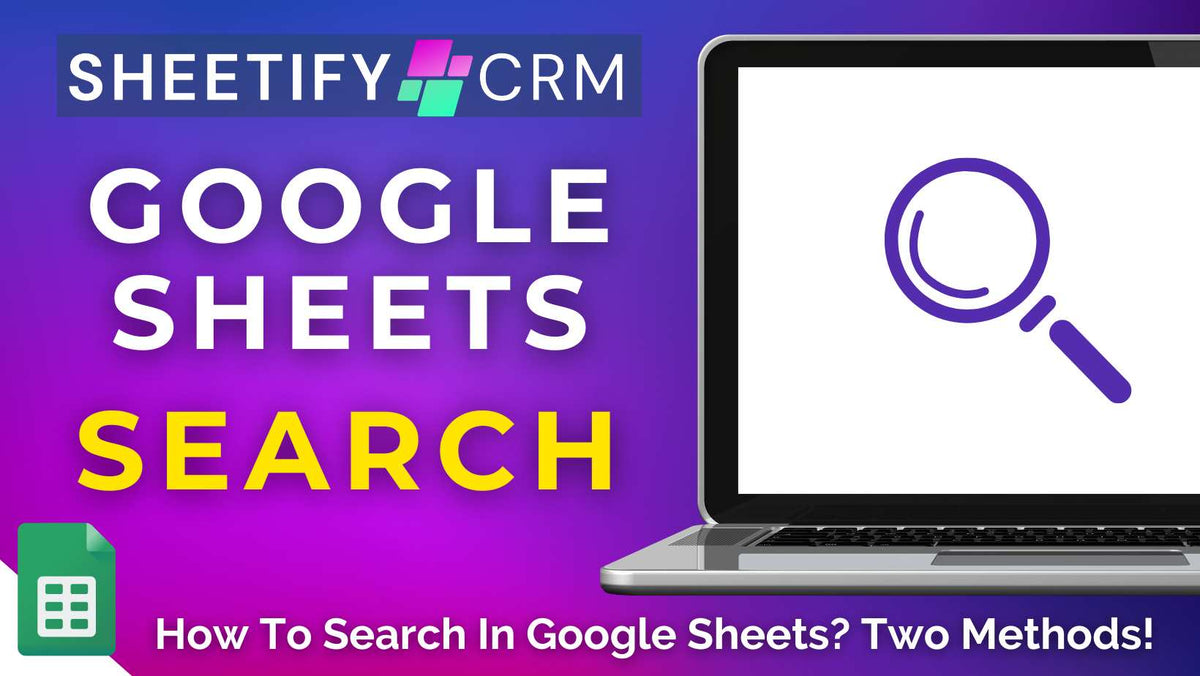
How To Search In Google Sheets? Two Methods
|
|
Time to read 4 min
|
|
Time to read 4 min
Ever spend what feels like hours scrolling endlessly through your large Google Sheets spreadsheet to find the exact information you need?
We’ve all experienced the frustration of digging through massive spreadsheets, whether it’s a detailed budget, an inventory list, a project tracker, or a customer database.
But what if I told you there was an easier way to search in Google Sheets?
Luckily, Google Sheets offers two easy methods to help you search and find exactly what you’re looking for within your large datasets.
To search in Google Sheets, you can:
Use a keyboard shortcut to find specific words or values
Ask Gemini AI to find the information you’re looking for.
Both of these methods allow you to spend less time hunting and more time doing. So, how exactly can you search in Google Sheets using the two methods above?
One of the fastest ways to search within your Google Sheets spreadsheet is by using a simple keyboard shortcut.
This method can be used on Windows and Mac computers and is perfect for quickly locating specific words, numbers, or phrases without having to scroll through endless cells.
Follow the five steps below to search in Google Sheets using keyboard shortcuts:
Open the Google Sheets spreadsheet you want to search in.
Press ‘Ctrl + F’ (Windows/ChromeOS) or ‘Cmd + F’ (Mac) to open the ‘Find’ search bar at the top right of your screen.
Simply type the word, number, or phrase you're looking for.
As you type, Google Sheets will highlight matching results throughout your sheet.
Use the up and down arrows (next to the search box) to navigate between each corresponding search term result.
To close the Find bar, simply press ‘Esc’ or click the ‘X’ and return to your spreadsheet.
And it’s that easy! By using the steps above, you can find what you’re looking for within seconds.
What if you could do more than just find data? What if you could actually understand it instantly?
Introducing…..Gemini AI, your personal AI assistant that analyzes your entire spreadsheet document for you in seconds, so you don’t have to.
Built right into Google Sheets, Gemini is ready to answer your questions, highlight key insights, and even suggest formulas from one single prompt.
There’s no scrolling, complex functions, or confusion. Just ‘Ask Gemini’, and let it virtually complete any task in seconds for you!
Open your paid Google Sheets Workspace account.
Go to your Google Sheets document.
Click the Gemini (star) icon in the top-right corner of your screen.
From the Gemini side panel, simply ‘Ask Gemini’ a prompt related to the data you want to search for.
Gemini will instantly analyze your data and reply with a summary, suggested formula, or highlighted cells (based on your prompt).
As Gemini AI fully understands and analyzes your spreadsheet data, you can get pretty creative with your prompts!
For example, simply ask Gemini things like: ‘Which sales rep had the highest revenue last quarter?’, Show me all rows where the status is ‘Overdue’, ‘What’s the average deal size in this sheet?’
Just ask Gemini anything, and get the insights you need instantly!
I recommend this method for anyone who wants to move beyond basic search queries and exact matches.
This is because with Gemini AI, you can actually explore your data using natural language.
Note: Gemini AI is currently only available for paid Google Workspace users with a Business Standard paid plan or higher.
Read more about what you can do with Gemini AI inside Google Sheets here.
If you use any (or all three) of my dynamic Google Sheets Sheetify business toolkits, I have good news for you!
Both of the search methods we’ve covered work seamlessly with all three Sheetify products.
Whether keeping it simple with keyboard shortcuts or diving deeper with specific search queries in Gemini AI, you’ll get fast, flexible results right inside Sheetify template.
This is especially useful for those with hundreds or thousands of clients, tasks, projects, inventory, income, expenses, and beyond.
Instead of endlessly scrolling through records, you can easily find project data, customer or company names, inventory details, groups or income types, and more in a couple of clicks.
Plus, all Sheetify business toolkits have two dynamic features specifically designed for those teams with hundreds or thousands of entries!
Thanks to the built-in ‘Add new record’ and ‘Scroll down’ features, you can easily and quickly navigate all the way down to add a new record or find the last entry in one click!
But these two features just scratch the surface of what all three of these impressive Google Sheets small business templates can do!
Make sure you check out all the tools and features that Sheetify CRM, Sheetify Projects, and Sheetify Bookkeeping offer.


